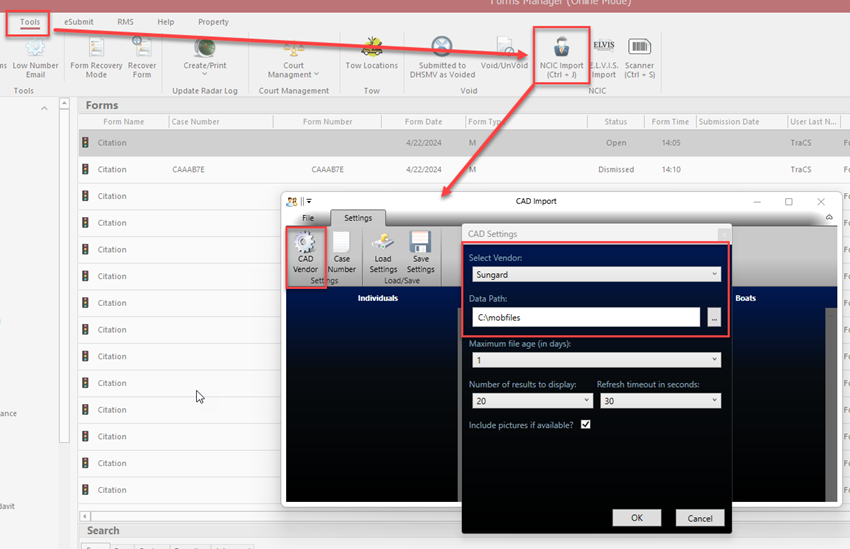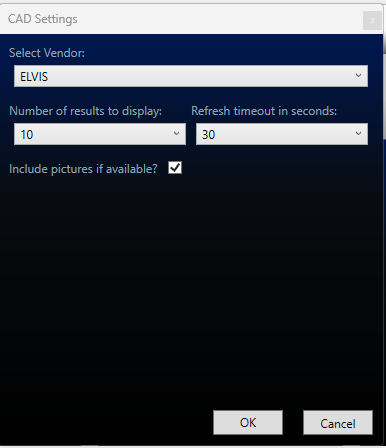NCIC Import Set Up: Difference between revisions
No edit summary |
|||
| (21 intermediate revisions by the same user not shown) | |||
| Line 1: | Line 1: | ||
__TOC__ | |||
====Overview==== | |||
TraCS may be configured to automatically import NCIC data for use on crashes, citations, and other forms. | |||
You may use ELVIS or your CAD vendor or both to import persons and vehicles into TraCS. In order for it to work, TraCS needs to be configured properly. | |||
If you need help, contact [mailto:support@tracsflorida.org TraCS Support] and we will be happy to assist with the set up. | |||
Once you get set up, we can push the settings out to the agency so you do not have to do it manually on each machine. | |||
====Configuration==== | |||
To configure the settings, log into TraCS and go to the Tools tab, then press NCIC Import. | |||
Go to the Settings tab and press CAD Vendor. | |||
On the CAD Settings screen, select the applicable vendor from the list. | |||
For vendors other than ELVIS, enter the Data Path. You may also browse to the location. | |||
If you want to use both ELVIS and another vendor, you will use your vendor settings. With this setup, officers will need to press the ELVIS Import button from within the form when using ELVIS. | |||
Press OK when done and then press Save Settings on the CAD Import screen. | |||
Test the import by running a person or tag. Sample data is [https://www.tracsflorida.org/wiki/index.php?title=FCIC/NCIC_Sample_Data_For_Testing_%26_Training here] if needed. | |||
<u>Example of Vendor Set Up</u> - | |||
[[File:NCICImport.png]] | |||
<u>ELVIS Set Up</u> - | |||
[[File:ELVISImport.png]] | |||
====Vendor Settings==== | |||
Common vendor settings are below. | |||
ELVIS settings are the same for everyone. Other vendor settings may vary depending on the agency. Data paths are case sensitive. | |||
ELVIS - | ELVIS - | ||
Vendor - ELVIS | :Vendor - ELVIS | ||
Data Path - None | :Data Path - None | ||
Central Square / Sungard | Central Square / Sungard | ||
| Line 17: | Line 55: | ||
:Vendor - TextFromFile | :Vendor - TextFromFile | ||
:Data Path - C:\AdvPubSafety\Temp | :Data Path - C:\AdvPubSafety\Temp | ||
Motorola / Premier1 | |||
:Vendor - P1FCICNCIC | |||
:Data Path - localhost\SQLEXPRESS|MCDB_Production | |||
Spillman | Spillman | ||
:Vendor - TextFromFile | :Vendor - TextFromFile | ||
:Data Path - | :Data Path - C:\TraCS\MessageCache | ||
Tiburon | Tiburon | ||
| Line 34: | Line 77: | ||
::C:\Tiburon\MobileCOM\Live\p_hhpd\Data (Holly Hill) | ::C:\Tiburon\MobileCOM\Live\p_hhpd\Data (Holly Hill) | ||
::C:\Tiburon\MobileCOM\Live\policelan\Data\HtmlFiles (Melbourne PD) | ::C:\Tiburon\MobileCOM\Live\policelan\Data\HtmlFiles (Melbourne PD) | ||
Latest revision as of 12:52, 14 August 2024
Overview
TraCS may be configured to automatically import NCIC data for use on crashes, citations, and other forms.
You may use ELVIS or your CAD vendor or both to import persons and vehicles into TraCS. In order for it to work, TraCS needs to be configured properly.
If you need help, contact TraCS Support and we will be happy to assist with the set up.
Once you get set up, we can push the settings out to the agency so you do not have to do it manually on each machine.
Configuration
To configure the settings, log into TraCS and go to the Tools tab, then press NCIC Import.
Go to the Settings tab and press CAD Vendor.
On the CAD Settings screen, select the applicable vendor from the list.
For vendors other than ELVIS, enter the Data Path. You may also browse to the location.
If you want to use both ELVIS and another vendor, you will use your vendor settings. With this setup, officers will need to press the ELVIS Import button from within the form when using ELVIS.
Press OK when done and then press Save Settings on the CAD Import screen.
Test the import by running a person or tag. Sample data is here if needed.
Example of Vendor Set Up -
ELVIS Set Up -
Vendor Settings
Common vendor settings are below.
ELVIS settings are the same for everyone. Other vendor settings may vary depending on the agency. Data paths are case sensitive.
ELVIS -
- Vendor - ELVIS
- Data Path - None
Central Square / Sungard
- Vendor - Sungard
- Data Path - C:\mobfiles
MICAD
- Vendor - TextFromFile
- Data Path - C:\AdvPubSafety\Temp
Motorola / Premier1
- Vendor - P1FCICNCIC
- Data Path - localhost\SQLEXPRESS|MCDB_Production
Spillman
- Vendor - TextFromFile
- Data Path - C:\TraCS\MessageCache
Tiburon
- Vendor - TextFromFile
- Data Paths -
- The data path will vary depending on the agency. Examples are below.
- C:\Tiburon\MobileCOM\Live\config\Data\Logs
- C:\Tiburon\MobileCOM\Live\config_lakealfred\Data\HtmlFiles (with the agency name in the path - this example is Lake Alfred PD)
- C:\Tiburon\MobileCOM\Live\vcso\Data\Logs (Volusia County)
- C:\Tiburon\MobileCOM\Live\p_hhpd\Data (Holly Hill)
- C:\Tiburon\MobileCOM\Live\policelan\Data\HtmlFiles (Melbourne PD)