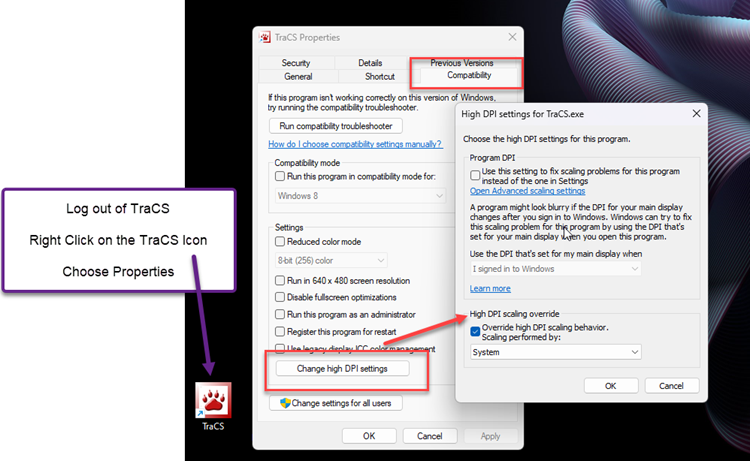Screen Shrinks When NCIC Button is Pressed: Difference between revisions
No edit summary |
mNo edit summary |
||
| Line 4: | Line 4: | ||
Does the information on your printed forms look strange or jumbled? | Does the information on your printed forms look strange or jumbled? | ||
Adjust your Windows display settings for TraCS using the steps below. | Adjust your Windows display settings for TraCS using the steps below. | ||
Latest revision as of 17:02, 5 December 2024
Does your screen shrink when the NCIC button is pressed?
Is the information on your traffic warnings and other forms cut off?
Does the information on your printed forms look strange or jumbled?
Adjust your Windows display settings for TraCS using the steps below.
1. Close out of TraCS.
2. Right click on the TraCS icon and then press Properties
3. Go to the Compatibility tab
4. Press Change High DPI Settings. Do not check any of the boxes on this screen.
5. On the next popup, check the box next to Override high DPI scaling behavior. Do not check any other boxes on this screen.
6. Select System from the dropdown list. Do not choose System(Enhanced).
7. Press OK
8. Press Apply and then OK