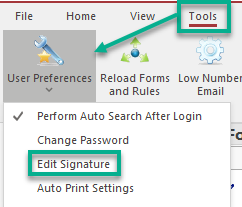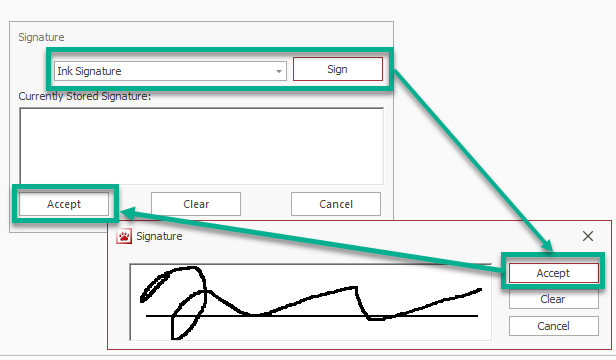How To Add a Default Signature: Difference between revisions
No edit summary |
No edit summary |
||
| Line 13: | Line 13: | ||
Your signature will automatically appear on new forms that are created. It will not populate on old forms. | Your signature will automatically appear on new forms that are created. It will not populate on old forms. | ||
If you would like to change your signature, press Clear on | If you would like to change your signature, press Clear on either Signature screen and follow steps 3 and 4 again. | ||
If your agency uses a Topaz signature pad and it is configured for TraCS, first make sure the pad is plugged in. Choose Tablet Signature from the list, sign on the pad, and Accept. | If your agency uses a Topaz signature pad and it is configured for TraCS, first make sure the pad is plugged in. Choose Tablet Signature from the list, sign on the pad, and Accept. | ||
Revision as of 10:17, 1 March 2024
You may add a default signature for TraCS so that you don't have to enter it each time you create forms.
Once you add a default signature it will show on citations, warnings, tow forms, and any other form that has a field for the officer's signature.
1. From the Forms Manager, go to the Tools tab and then User Preferences.
2. Choose Edit Signature. On the next screen choose Ink Signature and then press Sign.
3. Add your signature using your mouse, or if you have a touch screen, add it using your finger.
4. Press Accept. Press Accept again to exit out of the Signature screen.
Your signature will automatically appear on new forms that are created. It will not populate on old forms.
If you would like to change your signature, press Clear on either Signature screen and follow steps 3 and 4 again.
If your agency uses a Topaz signature pad and it is configured for TraCS, first make sure the pad is plugged in. Choose Tablet Signature from the list, sign on the pad, and Accept.