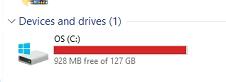TraCS Will Not Launch: Difference between revisions
No edit summary |
No edit summary |
||
| Line 1: | Line 1: | ||
If TraCS will not launch after clicking the icon, there are several reasons why this may occur. | If TraCS will not launch after clicking the icon, there are several reasons why this may occur. | ||
1. TraCS is already open on that machine. <br> 2. You are out of disk space. <br> 3. Your Anti-Virus (AV), Firewall, or VPN or anti-virus is blocking it. | 1. TraCS is already open on that machine. <br> 2. You are out of disk space. <br> 3. Your Anti-Virus (AV), Firewall, or VPN or anti-virus is blocking it. <br> 4. Windows is not up to date. | ||
====TraCS is Already Open on the Machine==== | ====TraCS is Already Open on the Machine==== | ||
If TraCS will not launch, the first thing to check is whether TraCS is already open on that machine. This happens when someone leaves TraCS open and does not log out of Windows. &bnsp; The next person to use the machine logs into Windows, but TraCS is still open under the other user. | |||
1. Open the Windows Task Manager <br> 2. Go to the Users tab at the top. If you don't see tabs at the top, look on the left and press Users. The list will show Users who are currently logged into Windows. <br> 3. Press the right arrow (>) symbol next to the User(s) listed to expand the tree. <br> 4. Scroll down the list and look for TraCS. <br> 5. Highlight it and press | |||
====Out of Disk Space==== | ====Out of Disk Space==== | ||
| Line 11: | Line 15: | ||
====Anti-Virus, Firewall, or VPN is Blocking==== | ====Anti-Virus, Firewall, or VPN is Blocking==== | ||
[[Image:Wiki_Under_Construction.jpg]] | |||
====Windows is Not Up to Date==== | |||
Revision as of 08:58, 23 July 2025
If TraCS will not launch after clicking the icon, there are several reasons why this may occur.
1. TraCS is already open on that machine.
2. You are out of disk space.
3. Your Anti-Virus (AV), Firewall, or VPN or anti-virus is blocking it.
4. Windows is not up to date.
TraCS is Already Open on the Machine
If TraCS will not launch, the first thing to check is whether TraCS is already open on that machine. This happens when someone leaves TraCS open and does not log out of Windows. &bnsp; The next person to use the machine logs into Windows, but TraCS is still open under the other user.
1. Open the Windows Task Manager
2. Go to the Users tab at the top. If you don't see tabs at the top, look on the left and press Users. The list will show Users who are currently logged into Windows.
3. Press the right arrow (>) symbol next to the User(s) listed to expand the tree.
4. Scroll down the list and look for TraCS.
5. Highlight it and press