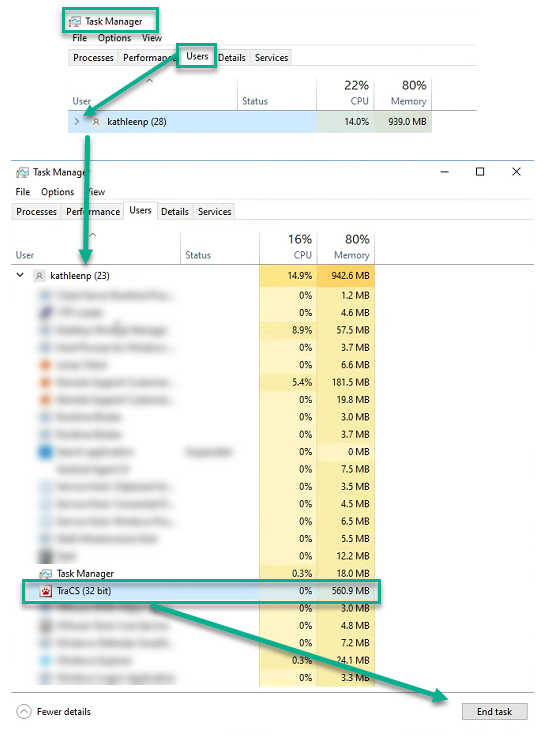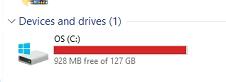TraCS Will Not Launch: Difference between revisions
Tag: Reverted |
|||
| Line 9: | Line 9: | ||
If TraCS will not launch, the first thing to check is whether TraCS is already open on that machine under another Windows session. This happens when someone leaves TraCS open and does not log out of Windows. When the next person to use the machine logs into Windows, TraCS is still open under the other user's session. | If TraCS will not launch, the first thing to check is whether TraCS is already open on that machine under another Windows session. This happens when someone leaves TraCS open and does not log out of Windows. When the next person to use the machine logs into Windows, TraCS is still open under the other user's session. | ||
1. Open the Windows Task Manager <br> 2. Go to the Users tab at the top. | 1. Open the Windows Task Manager <br> 2. Go to the Users tab at the top. <br>If you don't see tabs at the top, look on the left and press Users. The list will show Users who are currently logged into Windows. <br> 3. Press the right arrow (>) symbol next to the User(s) listed to expand the tree. <br> 4. Scroll down the list and look for TraCS. <br> 5. Highlight it and press End Task or right click and End Task. | ||
[[File:TaskManagerCloseTraCS.png]] | [[File:TaskManagerCloseTraCS.png]] | ||
Revision as of 11:04, 23 July 2025
Overview
If TraCS will not launch after clicking the icon, there are several reasons why this may occur.
1. TraCS is already open in another Windows session on that machine.
2. You are out of disk space.
3. You have an outdated version of TraCS installed on the machine.
4. Your Anti-Virus (AV), Firewall, or VPN or anti-virus is blocking TraCS.
5. Windows is not up to date on the machine or is corrupted.
TraCS is Already Open on the Machine
If TraCS will not launch, the first thing to check is whether TraCS is already open on that machine under another Windows session. This happens when someone leaves TraCS open and does not log out of Windows. When the next person to use the machine logs into Windows, TraCS is still open under the other user's session.
1. Open the Windows Task Manager
2. Go to the Users tab at the top.
If you don't see tabs at the top, look on the left and press Users. The list will show Users who are currently logged into Windows.
3. Press the right arrow (>) symbol next to the User(s) listed to expand the tree.
4. Scroll down the list and look for TraCS.
5. Highlight it and press End Task or right click and End Task.
Out of Disk Space
If TraCS is not open in another Windows session, the next step is to check disk space on the machine. If disk space is full, TraCS may not launch and/or will not work properly.
Open Windows File Explorer and on the left, click on This PC. Look at Windows (C:) in the pane on the right. If you are out of space or close to it, your icon will be red, similar to the one below.
Contact your IT department for assistance on clearing space on the machine.
An Old Version of TraCS is Installed
If TraCS was not open on the machine and you are not out of space, you may have an old version of TraCS installed on the machine.
Contact your IT to request that they download and install the most current version.
Anti-Virus, Firewall, or VPN is Blocking
If you have ruled out the first two issues above and your installation is current, your AV, firewall, or VPN may be blocking TraCS from launching.
Check this page for exceptions that must be added.
Windows is Corrupted or Not Up to Date
If everything else has been ruled out, the Windows profile and/or Windows installation on the machine may be corrupt or not up to date. See this page for minimum requirements for client machines.