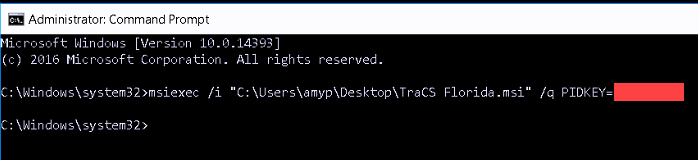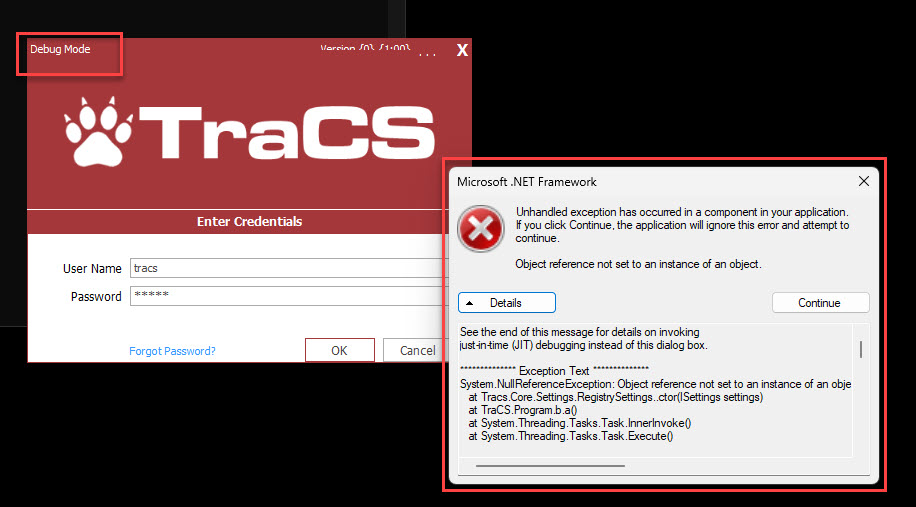How To Download and Install TraCS: Difference between revisions
No edit summary |
No edit summary |
||
| Line 11: | Line 11: | ||
<u>Downloading the Installer</u> | <u>Downloading the Installer</u> | ||
Log into the [https://www.tracsflorida.org/HelpDesk TraCS Help Desk] to download the installer. Your agency serial number is at the top of the page. This serial number will be used for all client machines at the agency; it does not change. | Log into the [https://www.tracsflorida.org/HelpDesk TraCS Help Desk] to download the installer. If you have an account, your User ID is your email address. Use the forgot password link if needed. To request an account, contact TraCS Support. | ||
Your agency serial number is at the top of the page. This serial number will be used for all client machines at the agency; it does not change. | |||
Press the Download Installer button to see the list of installers. The current version is 15.0.11 for all agencies, both hosted and non-hosted. Do not use a higher version if you see one listed. This is for beta agencies only. | Press the Download Installer button to see the list of installers. The current version is 15.0.11 for all agencies, both hosted and non-hosted. Do not use a higher version if you see one listed. This is for beta agencies only. | ||
Revision as of 11:41, 22 March 2024
Instructions for downloading and installing TraCS are below.
NOTE: Installers older than 15.0.11 will not update. TraCS will not work properly on the client machine if an older installer is used. Delete any older installers that you have saved. If you have an image or you install via group policy or silent install, be sure you are using version 15.0.11.
TraCS may only be installed on agency owned devices. Installing on a personal device is forbidden.
Do not install from the network or from a flash/thumb drive. Files will not copy over to the machine and TraCS will not work properly for the client.
Downloading the Installer
Log into the TraCS Help Desk to download the installer. If you have an account, your User ID is your email address. Use the forgot password link if needed. To request an account, contact TraCS Support.
Your agency serial number is at the top of the page. This serial number will be used for all client machines at the agency; it does not change.
Press the Download Installer button to see the list of installers. The current version is 15.0.11 for all agencies, both hosted and non-hosted. Do not use a higher version if you see one listed. This is for beta agencies only.
Click on the version that you want to download. The file will download to the default location on the machine. For client machines, this is normally the Downloads folder.
Installing TraCS
Install from the local machine. Do not install from the network or from a flash/thumb drive. Files will not copy over to the machine and TraCS will not work properly for the client.
Log into the client machine as Windows administrator.
If you are reinstalling TraCS on the machine, uninstall the previous version first.
Launch the installer. If you get a popup "Windows protected your PC" popup, press More Info. On the next popup, press Run Anyway.
You will see the TraCS Florida Set Up Wizard. Press Next. You will be prompted to accept the TraCS Florida License Agreement
Enter your agency serial number when prompted and follow the wizard to complete installation.
When the installation is complete, TraCS will launch and connect to the update server. Answer Yes to the prompt asking if you want to install updates. Once updates run, installation is complete.
Silent Install
TraCS supports silent installation. The PIDKEY is the agency serial number.
From the Command prompt -
If using silent install, you cannot do it on a machine where TraCS is already installed. Uninstall the previous version first.
If the client shows Debug Mode on the launch screen, this indicates that someone installed on top of an existing installation.