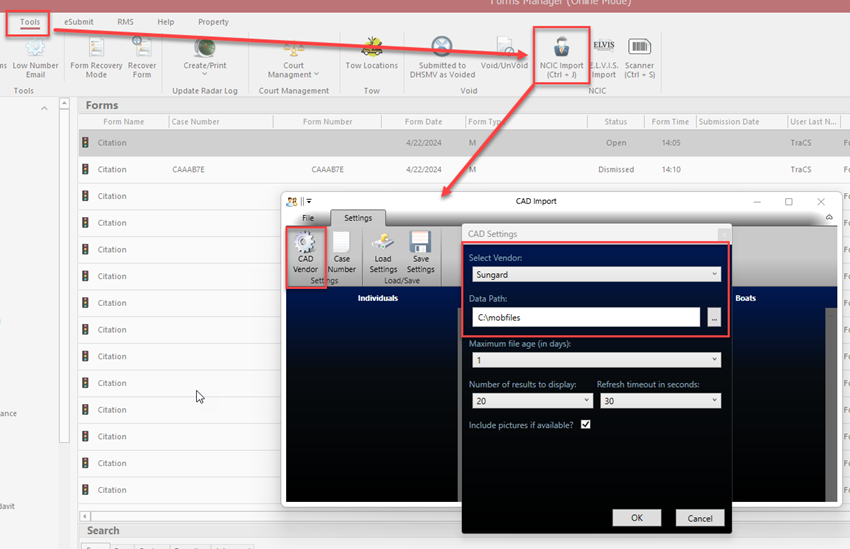NCIC Import Set Up: Difference between revisions
No edit summary |
No edit summary |
||
| Line 15: | Line 15: | ||
Go to the Settings tab and press CAD vendor. | Go to the Settings tab and press CAD vendor. | ||
On the CAD Settings screen, select the applicable vendor from the list. | |||
For vendors other than ELVIS, enter the path where the NCIC files are stored when a person or tag is run. | For vendors other than ELVIS, enter the path where the NCIC files are stored when a person or tag is run or browse to the location. | ||
If you use both ELVIS and another vendor, you will use your vendor settings | If you use both ELVIS and another vendor, you will use your vendor settings. Officers will need to press the ELVIS Import button when using ELVIS. | ||
Press OK when done and then press Save Settings on the CAD Import screen. | |||
Test the import by running a person or tag. | |||
[[File:NCICImport.png]] | |||
====Vendor Settings==== | ====Vendor Settings==== | ||
Revision as of 15:22, 22 May 2024
Overview
TraCS may be configured to automatically import NCIC data for use on crashes, citations, and other forms.
You may use ELVIS or your CAD vendor or both to import persons and vehicles into TraCS. In order for it to work, TraCS needs to be configured properly.
If you need help, contact TraCS Support and we will be happy to assist with the set up.
Once you get set up, we can push the settings out to the agency so you do not have to do it manually on each machine.
Configuration
To configure the settings, log into TraCS and go to the Tools tab, then press NCIC Import.
Go to the Settings tab and press CAD vendor.
On the CAD Settings screen, select the applicable vendor from the list.
For vendors other than ELVIS, enter the path where the NCIC files are stored when a person or tag is run or browse to the location.
If you use both ELVIS and another vendor, you will use your vendor settings. Officers will need to press the ELVIS Import button when using ELVIS.
Press OK when done and then press Save Settings on the CAD Import screen.
Test the import by running a person or tag.
Vendor Settings
ELVIS -
- Vendor - ELVIS
- Data Path - None
Central Square / Sungard
- Vendor - Sungard
- Data Path - C:\mobfiles
MICAD
- Vendor - TextFromFile
- Data Path - C:\AdvPubSafety\Temp
Spillman
- Vendor - TextFromFile
- Data Path - C:\TraCS\MessageCache
Tiburon
- Vendor - TextFromFile
- Data Paths -
- The data path will vary depending on the agency. Examples are below.
- C:\Tiburon\MobileCOM\Live\config\Data\Logs
- C:\Tiburon\MobileCOM\Live\config_lakealfred\Data\HtmlFiles (with the agency name in the path - this example is Lake Alfred PD)
- C:\Tiburon\MobileCOM\Live\vcso\Data\Logs (Volusia County)
- C:\Tiburon\MobileCOM\Live\p_hhpd\Data (Holly Hill)
- C:\Tiburon\MobileCOM\Live\policelan\Data\HtmlFiles (Melbourne PD)