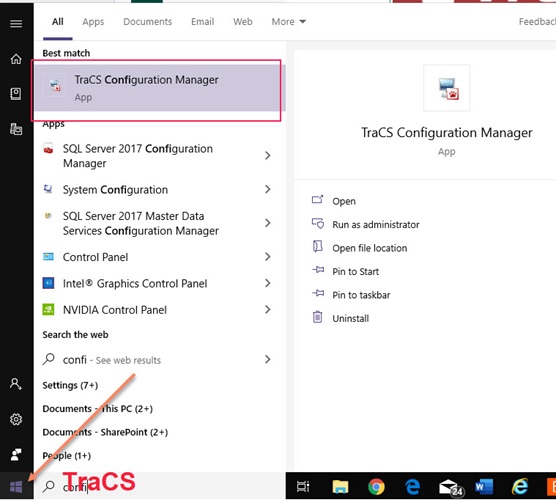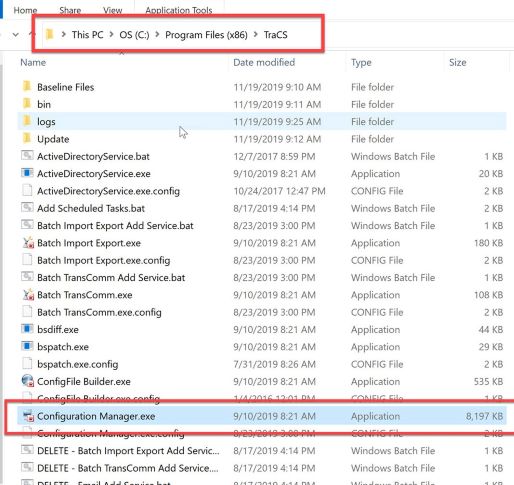Configuration Manager
What is the Configuration Manager? How do I access it?
The Configuration Manager application is for managing users, resetting passwords, and unlocking accounts.
Only agency administrators have access to it. The log in credentials for the Configuration Manager are the same as the ones you use for the TraCS application.
Creating a Shortcut
You may create a shortcut to the Configuration Manager in one of two ways.
1. Search for TraCS Configuration Manager in Windows and then Pin to Start and/or Pin to Taskbar
OR
2. Go to this folder C:\Program Files (x86)\TraCS
- Find the file called Configuration Manager.exe
- Right click and Send To - Desktop (create shortcut)
OR
Getting Updates
If you are an agency administrator who does not normally log into the TraCS application, you should launch TraCS every so often to see whether there are any updates. This ensures that you get any updates or fixes for the Configuration Manager.
You will not get updates by launching the Configuration Manager. You must launch TraCS to get them.
If there are updates, you will get a prompt. Press yes and let updates run then close out of the launch screen. You don't need to log into the TraCS application. Once updates run, you may launch the Configuration Manager and log in.
If you do not get an update prompt, that means there are no updates. Close out of the launch screen and log into the Configuration Manager.
Searching for Users
Once you log in to the Configuration Manager, press User Editor.
To get a full list of your active users, press Search. You may copy this list to Excel by pressing Ctrl-A to select all, Ctrl-C to copy, and then Ctrl-V to paste into Excel.
To search for inactive users, change the Inactive User field to True and press Search.
To search for an individual user, enter the information into the appropriate Search field and then press Search. The wildcard is the asterisk (*).
Adding & Updating Users
Non-hosted agencies that use Active Directory (AD) for TraCS should not use the Configuration Manager to manage users. All user management is done through AD.
Non-hosted agencies that do not use Active Directory for TraCS must use the Configuration Manager to add and update users.
Hosted Agencies must use the Configuration Manager to add and update users. TraCS is happy to manage your users for you.
Adding a New User
To add a user, press the Add button.
The
Updating Existing Users
IMPORTANT NOTE - DO NOT inactivate or make changes to any User ID that has tracs in the name. These accounts are for use by the TraCS team and for exporting your forms to the state. Making changes to these accounts or inactivating them accounts will cause your exports to stop.
To make changes to a user, highlight them on the list on the left side of the screen.