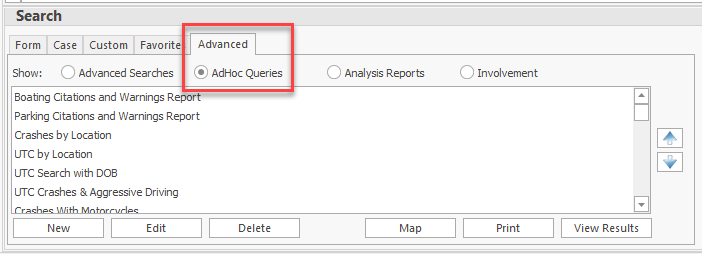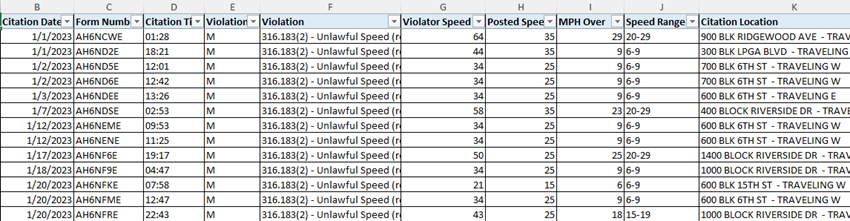Ad Hoc Queries
Overview
The AdHoc Queries feature is located on the Advanced Tab in the forms manager. All users have access to it.
An ad hoc query will pull a list of forms based on criteria specified by the query creator. Nearly every field on a form may be queried.
The results come up in a report format that may be printed or may be exported to Excel, CSV, or PDF.
If you want your results to show in the Forms Manager instead of the report format, the Advanced Search should be used.
Creating & Sharing Ad Hoc Queries
For more information on creating ad hoc queries, see the How to Create an Ad Hoc Query page.
Once created, ad hoc queries may be shared between users. If you have created an ad hoc query and want to share it with others at your agency, see the How to Share Queries page.
Available Pre-Built Ad Hoc Queries
There are several pre-built ad hoc queries available within TraCS.
All TraCS users may access them by going to the Advanced tab and then choosing AdHoc Queries.
- Right click in the white space and click Import.
- Select the ad hoc query that you wish to import and then press Open.
- The query will open to the search criteria screen.
- Press Finish and the query will appear on your list.
- Repeat for any additional queries that you wish to use.
- To run the query, double click on it or press View Results.
Boating Citations and Warnings
This query returns boating citations and warnings within a date range. There are optional parameters for location, form number, violation, and officer name.
Forms must be in Accepted or Validated status.
CFS Location by Date
This query returns Calls for Service (CFS) within a date range. There are optional parameters for street number and street name.
Crashes by Location
This query returns long and short form crashes within a date range along with the location and latitude & longitude where they occurred.
Forms must be in Submitted status.
Crashes With Approving Supervisor
This query returns a list of all crashes within a date range along with the approving supervisor and the date the crash was accepted.
Forms may be in any status.
Crashes With Bicyclists and Pedestrians
This query returns a list of long and short form crashes within a date range that involve a bicyclist/cyclist or pedestrian, including persons in a wheelchair, in a building, on skates, etc.
Forms must be in Submitted status.
Crashes With Citations Issued
This query returns a list of long and short form crashes within a date range where at least one citation was issued.
This is a count of crashes; it is not a count of citations issued for crashes. Use the UTC's Written for Crashes query to get that information.
Crashes With Motorcycles
This query returns a list of long and short form crashes within a date range that involve a motorcycle.
Forms must be in Submitted status.
Crashes With Suspected Alcohol or Drug Use
FIBRS Crime Stats
FIBRS Incident Count - Location & Zone
FIR With Race and Gender - Coming in a future release
Parking Citations and Warnings
This query returns parking citations and warnings within a date range. There are optional parameters for location, form number, ordinance type , tag number, violation, and officer name.
Forms must be in Accepted, Paid, Submitted, or Validated status.
Speeding Citations With Posted Speed & Violator Speed - Coming in Version 16
This query will be available in Version 16. If you would like to use the query now, contact TraCS Support.
This query returns a list of speeding citations within a date range along with the posted speed and violator speed.
Citations must be in Accepted, Mailed, or Submitted status.
You may export the results to Excel and do calculations to determine the violator's MPH over the speed limit as well as which speed range it falls under (6-9, 10-14, etc.).
If you do not have someone at your agency who is proficient in Excel, send your results spreadsheet to TraCS Support and we will do the calculations for you.
Steps for Speeding Range Calculations
Export your results to Excel.
Highlight columns G & H and format them as Number with no decimal places.
Add two columns to the left of Column I. You will now have a blank Column I and a blank Column J. Format them as Number with no decimal places.
Label Column I as MPH Over
Label Column J as Speed Range
In cell I2, enter this formula and copy it down -
- =G2-H2
In cell J2, enter this formula and copy it down -
- =IF(AND(I2>=1,I2<6),"1-5",IF(AND(I2>=6,I2<=9),"6-9",IF(AND(I2>9,I2<=14),"10-14",IF(AND(I2>14,I2<=19),"15-19",IF(AND(I2>19,I2<=29),"20-29",IF(AND(I2>29,I2<=500),"30 or more",IF(AND(I2=0),"No Speeds Indicated")))))))
Your results will look similar to the ones below.
Create a Pivot Table to count the speed ranges.
Traffic Warning Search with DOB
This query returns a list of traffic warnings within a date range along with the violator's DOB. From there you can calculate the violator's age at the time the warning was issued.
Forms must be in Accepted or Validated status.
Trespass Warnings Name and Address Search
UAA Search With Age
UTC by Location
UTC Crashes & Aggressive Driving
UTC Search with DOB
UTC Seatbelt Violations Written for Crash Reports
UTC Speeding in School Zone
UTC Top Violations
UTC's Written for Crashes
This query returns a list of citations within a date range that were issued in connection with crashes.
This is a count of citations; it is not a count of crashes. Use the Crashes With Citations Issued query to get that information.