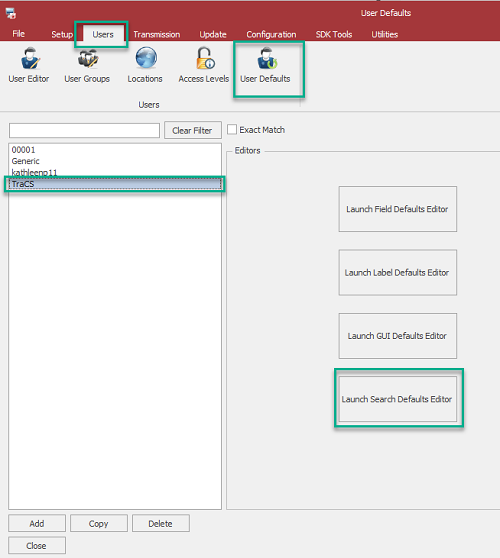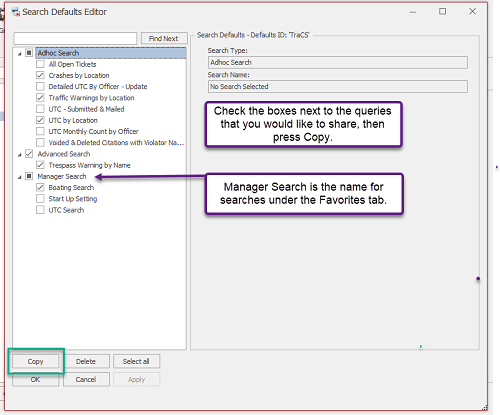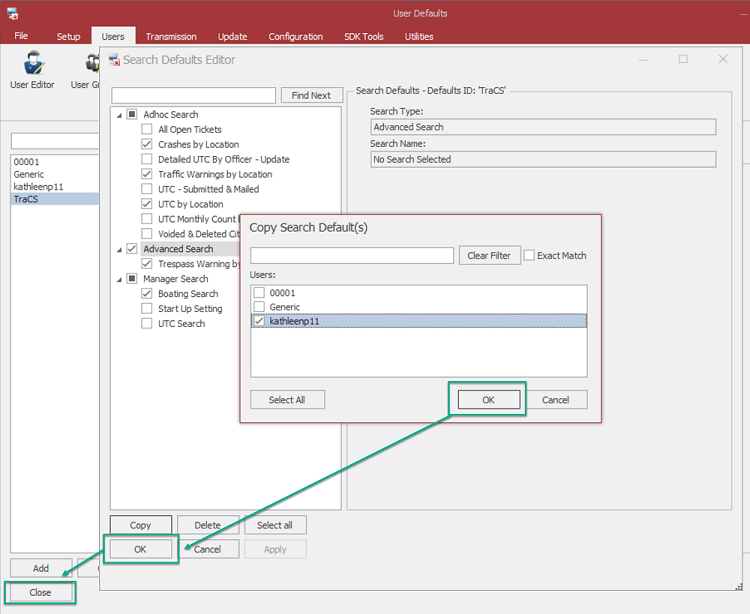How To Share Queries
Overview
Advanced Searches, Favorite Searches, and AdHoc queries may be shared between users.
Advanced Searches & Favorite Searches may be shared via the Configuration Manager.
AdHoc Queries may be shared via the Configuration Manager or by exporting the file and giving it to other users to import.
In order to share queries via the Configuration Manager, the person receiving the query must be logged out of TraCS. If they are logged in, the share will not work.
Advanced Search & Favorite Searches
Before you share an Advanced Search or Favorite Search, first make sure that you have tested it to make sure that it works and yields the results that you want.
Configuration Manager
In order to share queries via the Configuration Manager, the person receiving the query must be logged out of TraCS. If they are logged in, the share will not work.
Hosted Agencies
Non-Hosted Agencies
File Export/Import
You cannot share an Advanced Search or Favorite Search via file export.
Ad Hoc Queries
Before you share an ad hoc query, first make sure that you have tested it to make sure that it works and yields the results that you want.
Configuration Manager
Follow the same steps as Advanced Searches & Favorite Searches
File Export/Import
- Close out of the query criteria screen.
- Highlight the query on your list, right click, and click Export.
- Browse for the location where you want to save the file. If you don't choose a folder, the query will save to C:\ProgramData\TraCS\Adhoc Queries.
- Give the file to other user(s) via email, shared drive, flash drive, etc.
- Have the user(s) receiving the file copy it here - C:\ProgramData\TraCS\Adhoc Queries
- Have them log into TraCS, go to the Advanced tab, AdHoc Queries
- Right click in the white space and Import
- Choose the ad hoc query that you shared and Open
- The query will import and open to the criteria screen.
- Click Finish and it will be on their AdHoc Queries list