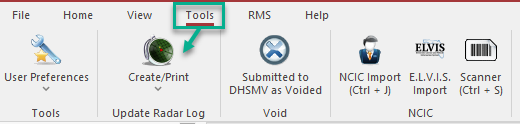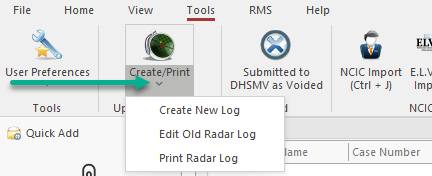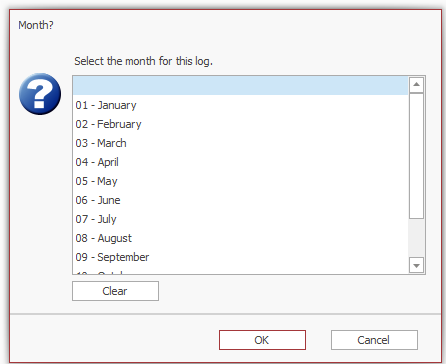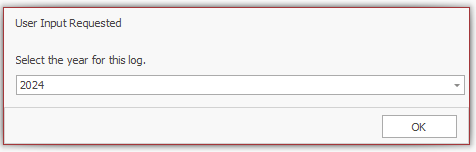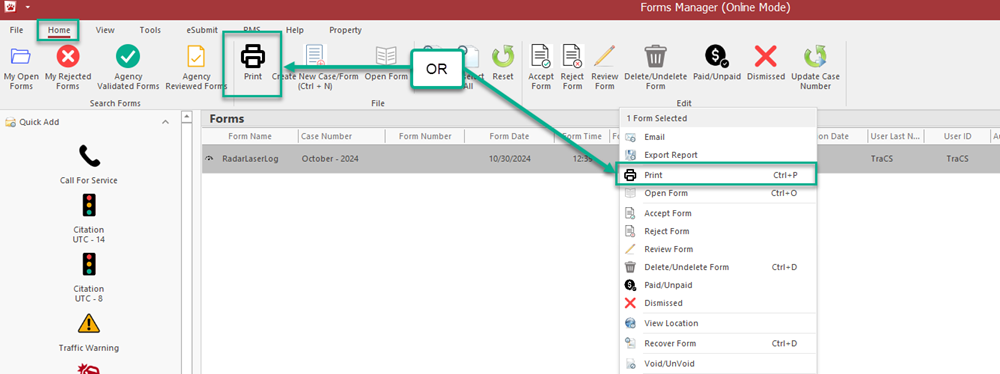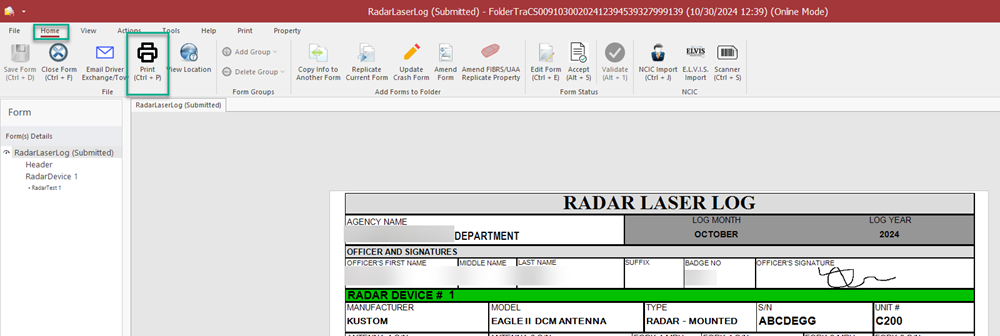How To Create a Radar/Laser Log
Overview
The Radar/Laser Log form is used to document the information for your radar and laser devices along with the shifts when they were used.
You may create one Radar/Laser Log in TraCS per calendar month.
If you have not already added your default signature to TraCS, do so before proceeding. Instructions are on this page.
Create a New Log
To create a new Radar/Laser Log, go to the Tools tab and press the Create/Print/Update Radar Log button.
You may also press the down caret symbol and click Create New Log.
On the next screen, select the month for your log.
On the next screen, select the year for your log.
Fill out the agency name, officer name, and badge number. The default signature you added will automatically populate in the Officer Signature field.
The first Radar Device group automatically opens when you create the form. Fill out the Make, Model, Type, and other information for the device.
The first shift group will also automatically open. To add additional shifts for this device, press Click to Add Shift.
To add additional radar and/or laser devices, press the Click to Add Radar Device or Click to Add Laser Device Buttons. Each will automatically open the first shift group.
When finished, exit out of the form. There is no need to validate or accept the log. Those buttons will not work. It will automatically flag as Submitted.
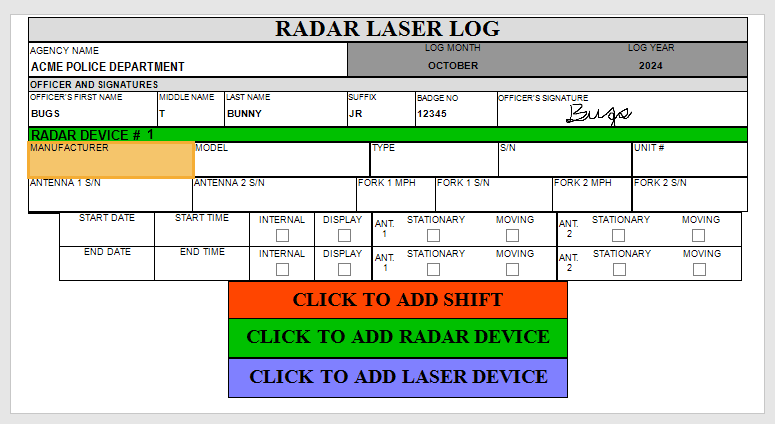
Update an Existing Log
You may update an existing Radar/Laser log by doing one of the following:
Double click on it in the forms manager.
Press the down caret symbol on the Create/Print/Update Radar Log button and click Edit Old Radar Log.  : You will be prompted to choose the month and year for the log.
Press Edit, make any updates, and then exit out. There is no need to validate or accept the log. Those buttons will not work. It will automatically flag as Submitted.
Print a Log
You may print your Radar/Laser log by doing one of the following:
With the form closed, highlight it in the forms manager and press the Print button on the Home tab in the top ribbon.
With the form closed, right click and press Print near the top of the list.
With the form open, press Print in the top ribbon.
Press the down caret symbol on the Create/Print/Update Radar Log button and click Print Radar Log.
You will be prompted to choose the month and year for the log you wish to print.