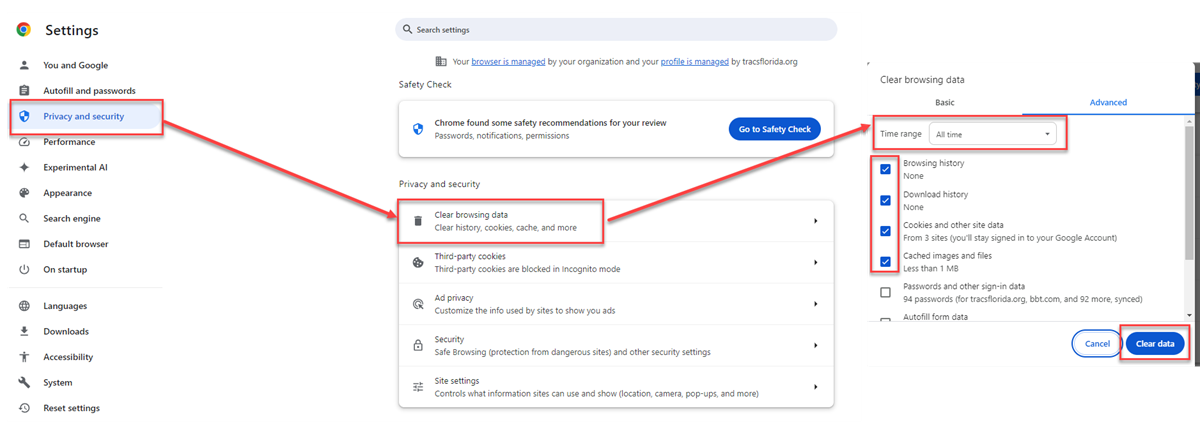How To Clear Your Browser Cache: Difference between revisions
(Created page with "In Chrome, go to Settings - Privacy and Security - Clear Browsing Data. Check the top four boxes, then choose "All time" for the Time range and then press Clear Data. In Edge, go to Settings - Privacy, search, and services - Clear Browsing Data. Next to Clear Browsing Data Now, press Choose What to Clear. Check the top four boxes, then choose "All time" for the Time range and then press Clear Now. The example below is from Chrome. Edge will...") |
(No difference)
|
Revision as of 08:42, 13 June 2024
In Chrome, go to Settings - Privacy and Security - Clear Browsing Data. Check the top four boxes, then choose "All time" for the Time range and then press Clear Data.
In Edge, go to Settings - Privacy, search, and services - Clear Browsing Data. Next to Clear Browsing Data Now, press Choose What to Clear. Check the top four boxes, then choose "All time" for the Time range and then press Clear Now.
The example below is from Chrome. Edge will be similar.