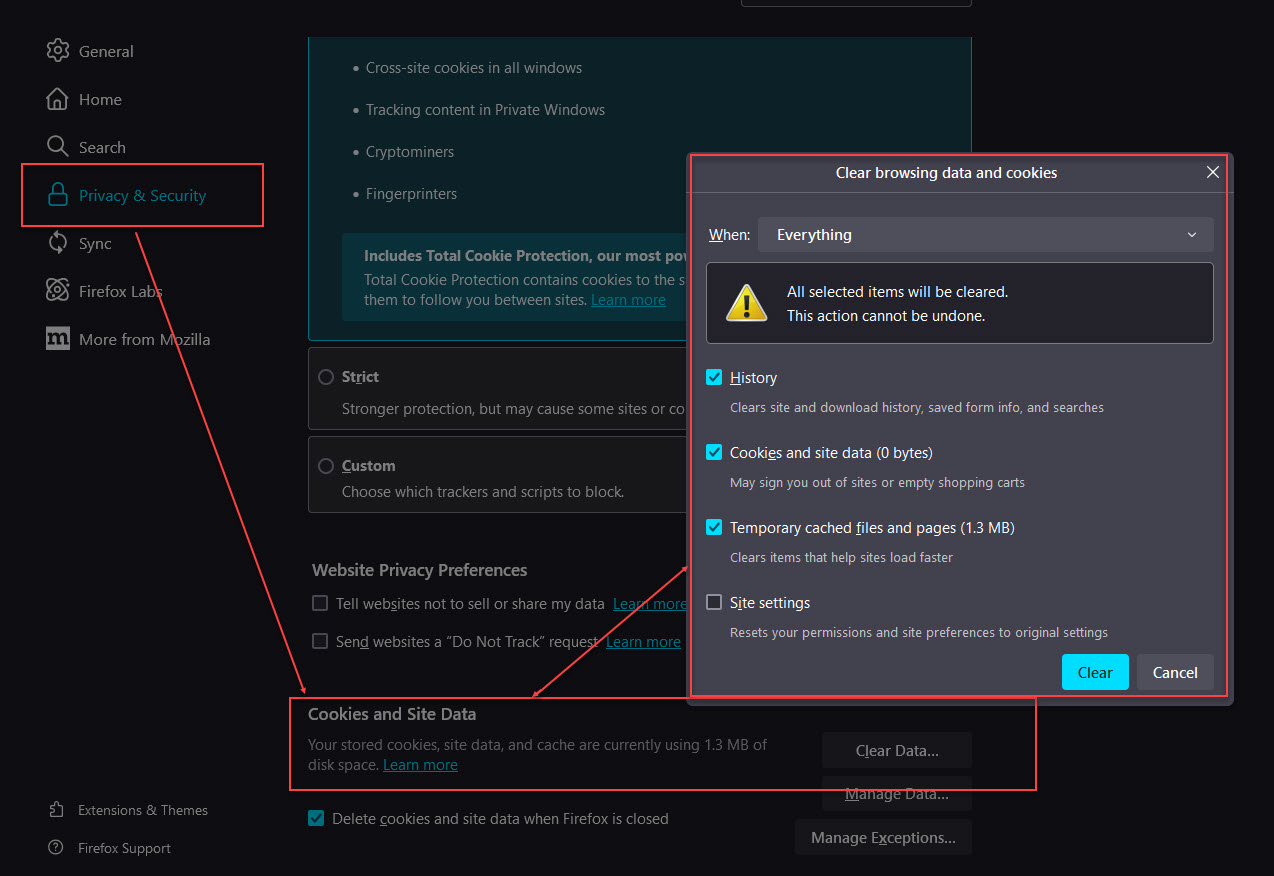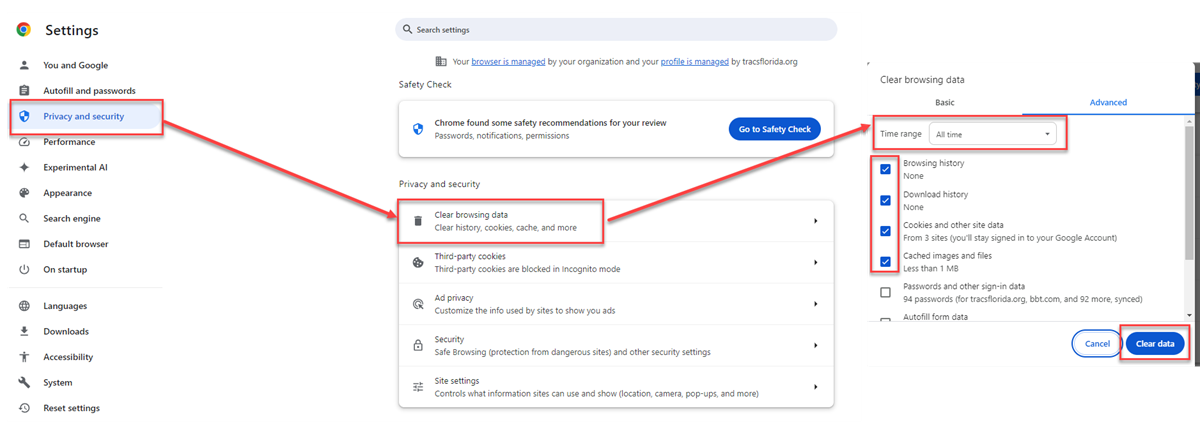How To Clear Your Browser Cache
In Chrome, go to Settings - Privacy and Security - Clear Browsing Data. Check the top four boxes, then choose "All time" for the Time range and then press Clear Data.
In Edge, go to Settings - Privacy, search, and services - Clear Browsing Data. Next to Clear Browsing Data Now, press Choose What to Clear. Check the top four boxes, then choose "All time" for the Time range and then press Clear Now.
In Firefox, Click the Firefox menu in the top right corner - Select Settings - Click Privacy & Security on the left side. Next scroll to Cookies and Site Data, Click Clear Data. In the dialog box, select History, Cookies and site data, and Temporary cached files and pages. Select "Clear". Close all open Firefox instances.
The example below is from Chrome. Edge will be similar. The example below this is that of Firefox.