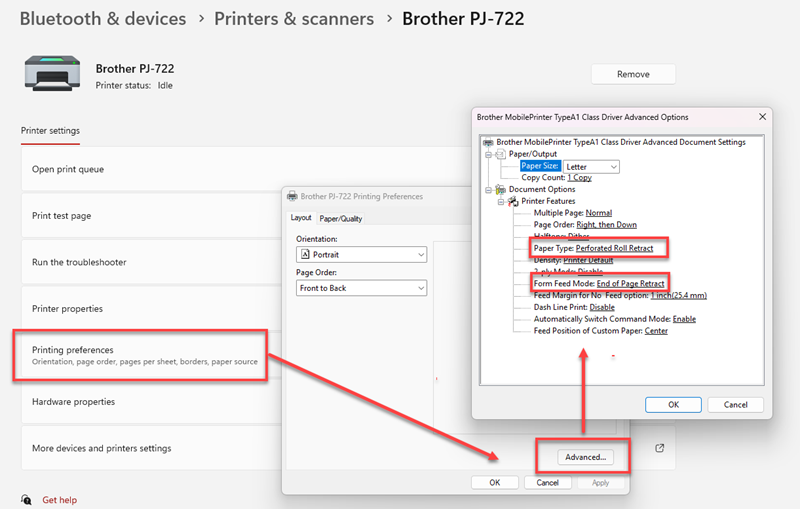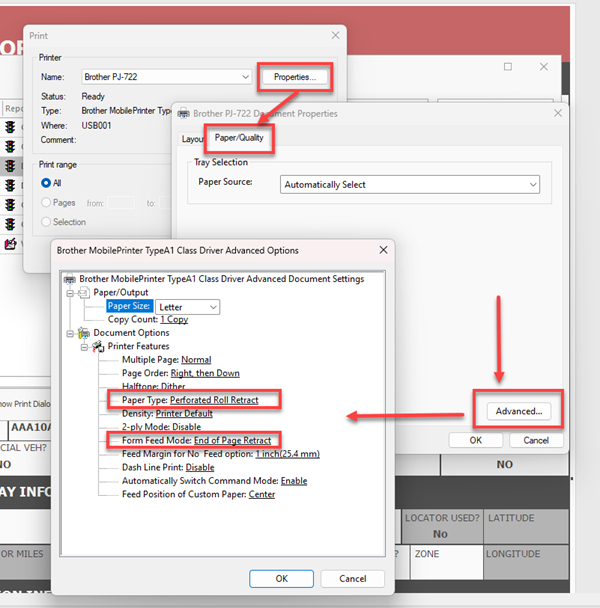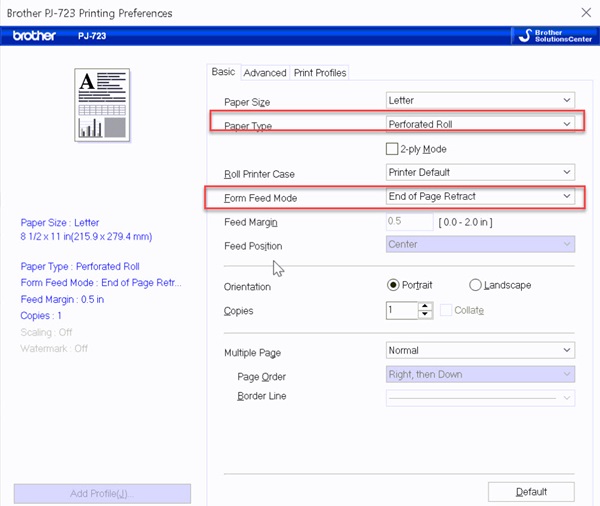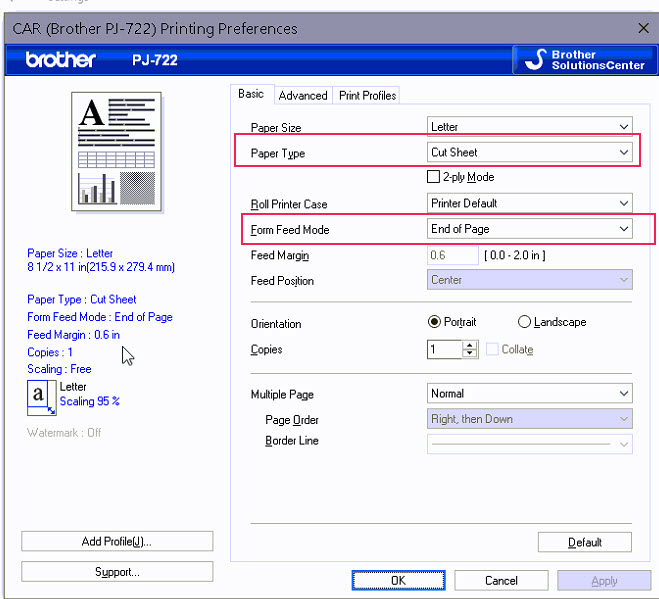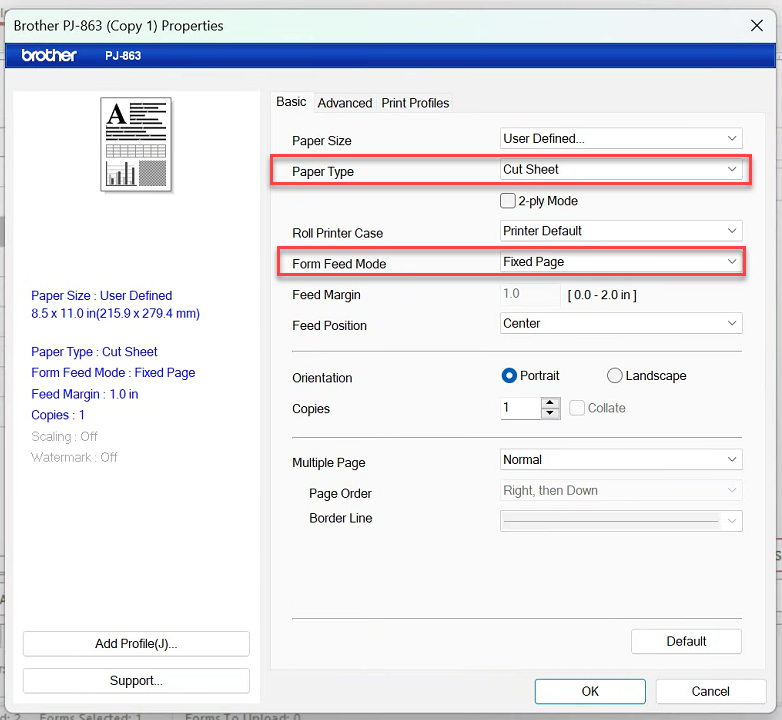Brother Printer Configuration: Difference between revisions
No edit summary |
|||
| (2 intermediate revisions by the same user not shown) | |||
| Line 4: | Line 4: | ||
If you want to use the Windows driver, you may download it from the Brother website - [https://support.brother.com/g/b/productseries.aspx?c=us&lang=en&content=dl&pcatid=20 Brother Printer Driver Downloads] | If you want to use the Windows driver, you may download it from the Brother website - [https://support.brother.com/g/b/productseries.aspx?c=us&lang=en&content=dl&pcatid=20 Brother Printer Driver Downloads] | ||
For Brother tech support call 800-255-0415. For questions on warranties and service, email [mailto:mobileservice@brother.com mobileservice@brother.com] | |||
===Printing on Two Pages=== | ===Printing on Two Pages=== | ||
| Line 11: | Line 13: | ||
Make the change in Windows so it will stick going forward. | Make the change in Windows so it will stick going forward. | ||
You may make the change from within TraCS as a quick fix, but the change will not stick. | You may make the change from within TraCS as a quick fix, but the change will not stick. It will revert back the next time you log in. | ||
=====Brother PJ 600-700-800 Series===== | =====Brother PJ 600-700-800 Series===== | ||
| Line 61: | Line 63: | ||
Press Print and from the Report Manager, press Setup and change the paper settings to that they match the screenshot below. | Press Print and from the Report Manager, press Setup and change the paper settings to that they match the screenshot below. | ||
<u>PJ 600 & PJ 700 Series</u> | '''<u>PJ 600 & PJ 700 Series</u>''' | ||
[[Image:BrotherSettingsPJ722.jpg]] | [[Image:BrotherSettingsPJ722.jpg]] | ||
<u>PJ 800 Series</u> | '''<u>PJ 800 Series</u>''' | ||
[[File:BrotherSettingsPJ863.png]] | [[File:BrotherSettingsPJ863.png]] | ||
Latest revision as of 15:15, 13 August 2024
Driver Downloads
The plug and play drivers for Brother PJ and RJ Printers work in TraCS.
If you want to use the Windows driver, you may download it from the Brother website - Brother Printer Driver Downloads
For Brother tech support call 800-255-0415. For questions on warranties and service, email mobileservice@brother.com
Printing on Two Pages
If your citations are printing on two pages, use the settings below.
Make the change in Windows so it will stick going forward.
You may make the change from within TraCS as a quick fix, but the change will not stick. It will revert back the next time you log in.
Brother PJ 600-700-800 Series
Perforated Roll Settings - Plug and Play Driver
From Windows
Go to Printers & Scanners, choose your printer model from the list, and change the paper settings so that they match the screenshot below.
From Within TraCS
Press Print and from the Report Manager, press Setup and change the paper settings to that they match the screenshot below.
Perforated Roll Settings - Windows Driver
From Windows
Go to Printers & Scanners, choose your printer model from the list, and change the paper settings so that they match the screenshot below.
From Within TraCS
Press Print and from the Report Manager, press Setup and change the paper settings to that they match the screenshot above.
Fan Fold Settings - Windows Driver
From Windows
Go to Printers & Scanners, choose your printer model from the list, and change the paper settings so that they match the screenshot below.
From Within TraCS
Press Print and from the Report Manager, press Setup and change the paper settings to that they match the screenshot below.
Continuous Roll Settings - Windows Driver
From Windows
Go to Printers & Scanners, choose your printer model from the list, and change the paper settings so that they match the screenshot below.
From Within TraCS
Press Print and from the Report Manager, press Setup and change the paper settings to that they match the screenshot below.
PJ 600 & PJ 700 Series
PJ 800 Series