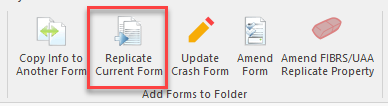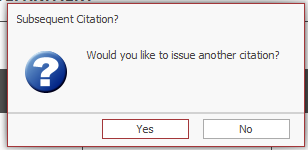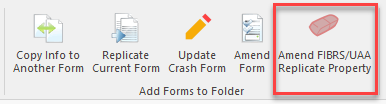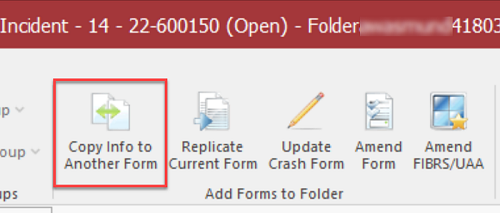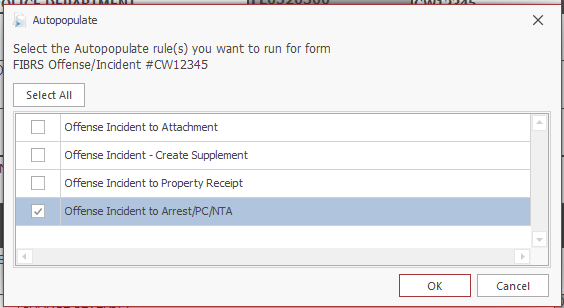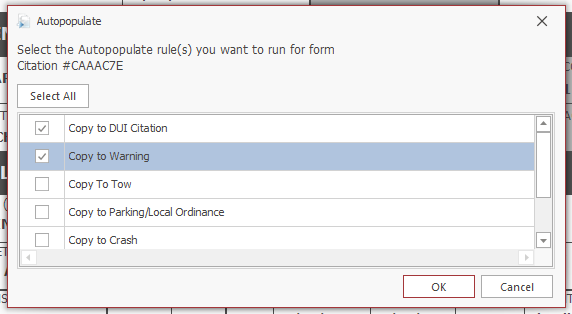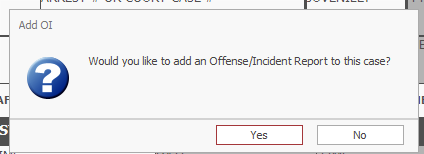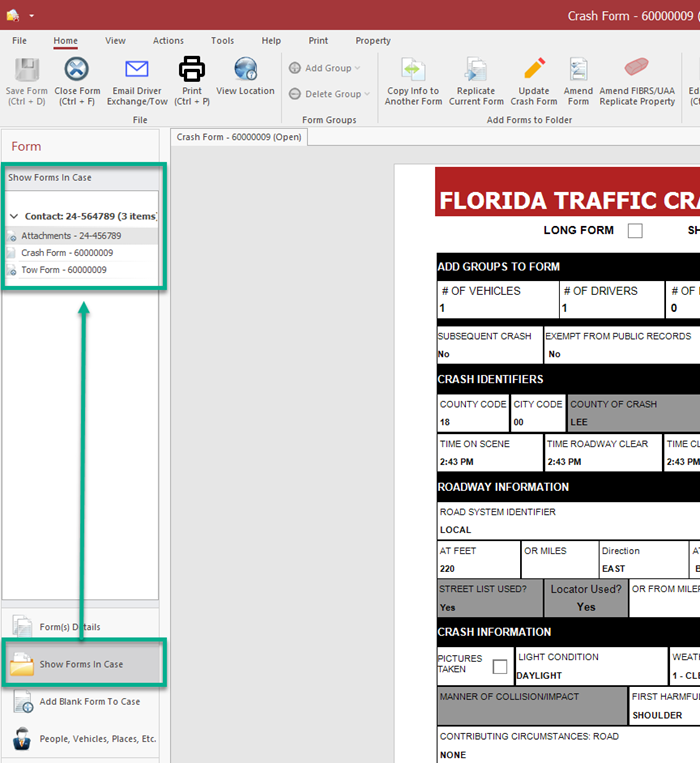How To Copy Information Between Forms: Difference between revisions
No edit summary |
|||
| (28 intermediate revisions by the same user not shown) | |||
| Line 1: | Line 1: | ||
====Overview==== | |||
These buttons work on Crash, UTC, Parking/Ordinance, Tow, FIBRS, and UAA forms ''only''. | You may copy information between forms in TraCS by using the Replicate Current Form, Replicate Property, or Copy Info to Another Form buttons. | ||
These buttons work on Crash, UTC, Boating, Parking/Ordinance, Tow, Traffic Warning, FIBRS, ECAT, and UAA forms ''only''. | |||
Which button you use depends on the type of form you are working on and where you wish to copy. | |||
The buttons work in both view mode and edit mode. The status of the form does not matter. | The buttons work in both view mode and edit mode. The status of the form does not matter. | ||
| Line 11: | Line 15: | ||
To amend a FIBRS or UAA form, see the [https://www.tracsflorida.org/wiki/index.php?title=How_To_Amend_a_FIBRS_Incident_Report_or_UAA How To Amend a FIBRS Incident Report or UAA] page. | To amend a FIBRS or UAA form, see the [https://www.tracsflorida.org/wiki/index.php?title=How_To_Amend_a_FIBRS_Incident_Report_or_UAA How To Amend a FIBRS Incident Report or UAA] page. | ||
====Replicate | ====Replicate a Citation or Warning Form==== | ||
'' | The Replicate Current form button works on the UTC, Boating (UBC), Traffic Warning, and Parking/Civil Citation/Ordinance forms ''only''. | ||
With the citation open, press the Replicate Current form button to issue additional citation(s) to the same violator. | With the citation open, press the Replicate Current form button to issue additional citation(s) to the same violator. | ||
| Line 28: | Line 30: | ||
For the UTC, the Companion UTC box will automatically be marked as Yes on the new citation. If the original citation is in Open or Validated status the Companion UTC field on the original will also change to Yes. If the original is in Accepted, Mailed, or Submitted any other status, the Companion UTC field on the original will remain as No. | For the UTC, the Companion UTC box will automatically be marked as Yes on the new citation. If the original citation is in Open or Validated status the Companion UTC field on the original will also change to Yes. If the original is in Accepted, Mailed, or Submitted any other status, the Companion UTC field on the original will remain as No. | ||
====Replicate an Evidence Collection and Tracking (ECAT) Form==== | |||
The Replicate Property button is used on the ECAT form when you want to add additional property items to your case that were obtained from the same location and person and have the same owner. | |||
With the form open, press the Replicate Property button and a duplicate form will be created. Add the property items information and validate as usual. | |||
[[File:FIBRSAmendButton.png]] | |||
====Copy Info to Another Form==== | ====Copy Info to Another Form==== | ||
<u>Crash</u> - Copy to | You may copy info from Crash, UTC, Parking/Ordinance, Tow, FIBRS, and UAA forms ''only''. | ||
<u>Crash</u> - Copy to Attachment, DUI Citation, Parking, Property Receipt, Tow, or Warning. | |||
:You may not copy from Crash to UTC. Instead, enter the number of UTC's you will be issuing in the # of Violations field and the corresponding number of violation groups will be added to the form. | :You may not copy from Crash to UTC. Instead, enter the number of UTC's you will be issuing in the # of Violations field and the corresponding number of violation groups will be added to the form. | ||
Click [https://www.youtube.com/watch?v=Kp3A7IUcGh8 here] for a short training video on how to copy from a crash report to a tow form. | |||
<u>UTC</u> - Copy to Crash, DUI Citation, Parking, Tow, or Warning | <u>UTC</u> - Copy to Crash, DUI Citation, Parking, Tow, or Warning | ||
| Line 39: | Line 53: | ||
<u>Parking/Ordinance</u> - Copy to Attachment, Citation, Crash, Tow, or Warning | <u>Parking/Ordinance</u> - Copy to Attachment, Citation, Crash, Tow, or Warning | ||
<u>Tow</u> - | <u>Tow</u> - Supplement Tow | ||
:This is only used to [https://www.tracsflorida.org/wiki/index.php?title=How_To_Supplement_a_Tow_Form supplement an existing tow form], for example when a vehicle is released or removed from NCIC. If you need to create multiple tow forms for a crash, press the Copy to Tow button from within your crash form. | :This is only used to [https://www.tracsflorida.org/wiki/index.php?title=How_To_Supplement_a_Tow_Form supplement an existing tow form], for example when a vehicle is released or removed from NCIC. If you need to create multiple tow forms for a crash, press the Copy to Tow button from within your crash form. | ||
| Line 53: | Line 67: | ||
With the form open, press the Copy Info to Another Form Button. | With the form open, press the Copy Info to Another Form Button. | ||
[[File:FIBRSCopyButton.png | [[File:FIBRSCopyButton.png]] | ||
You will be prompted to choose a destination form. | You will be prompted to choose a destination form. | ||
| Line 84: | Line 98: | ||
Complete the FIBRS report and validate as usual. | Complete the FIBRS report and validate as usual. | ||
====Viewing the Forms==== | |||
When you use the Replicate or Copy feature, any forms that are created are automatically added to the same case. | |||
They will be available on the Show Forms in Case tab and may be opened from there. | |||
With the form open, press Show Forms In Case on the left. Any forms connected to that case will be listed. Double click to open them. | |||
The example below shows a Crash form with a Tow form and Attachments form that were created using the Copy Info to Another Form button. | |||
[[File:ViewCopyForms.png]] | |||
Latest revision as of 15:23, 18 February 2025
Overview
You may copy information between forms in TraCS by using the Replicate Current Form, Replicate Property, or Copy Info to Another Form buttons.
These buttons work on Crash, UTC, Boating, Parking/Ordinance, Tow, Traffic Warning, FIBRS, ECAT, and UAA forms only.
Which button you use depends on the type of form you are working on and where you wish to copy.
The buttons work in both view mode and edit mode. The status of the form does not matter.
They are for copying and replicating only. Do not use these buttons to amend UTC, FIBRS, or UAA forms.
To amend a UTC, see the How To Amend a Citation page.
To amend a FIBRS or UAA form, see the How To Amend a FIBRS Incident Report or UAA page.
Replicate a Citation or Warning Form
The Replicate Current form button works on the UTC, Boating (UBC), Traffic Warning, and Parking/Civil Citation/Ordinance forms only.
With the citation open, press the Replicate Current form button to issue additional citation(s) to the same violator.
Answer Yes to the prompt asking if you would like to issue another citation.
Complete the new citation and validate as usual.
For the UTC, the Companion UTC box will automatically be marked as Yes on the new citation. If the original citation is in Open or Validated status the Companion UTC field on the original will also change to Yes. If the original is in Accepted, Mailed, or Submitted any other status, the Companion UTC field on the original will remain as No.
Replicate an Evidence Collection and Tracking (ECAT) Form
The Replicate Property button is used on the ECAT form when you want to add additional property items to your case that were obtained from the same location and person and have the same owner.
With the form open, press the Replicate Property button and a duplicate form will be created. Add the property items information and validate as usual.
Copy Info to Another Form
You may copy info from Crash, UTC, Parking/Ordinance, Tow, FIBRS, and UAA forms only.
Crash - Copy to Attachment, DUI Citation, Parking, Property Receipt, Tow, or Warning.
- You may not copy from Crash to UTC. Instead, enter the number of UTC's you will be issuing in the # of Violations field and the corresponding number of violation groups will be added to the form.
Click here for a short training video on how to copy from a crash report to a tow form.
UTC - Copy to Crash, DUI Citation, Parking, Tow, or Warning
Parking/Ordinance - Copy to Attachment, Citation, Crash, Tow, or Warning
Tow - Supplement Tow
- This is only used to supplement an existing tow form, for example when a vehicle is released or removed from NCIC. If you need to create multiple tow forms for a crash, press the Copy to Tow button from within your crash form.
FIBRS - Copy to Attachment, FIBRS supplement, Property Receipt, or UAA
UAA - Copy to FIBRS
How to Copy
Crash / UTC / Parking/Ordinance / FIBRS
With the form open, press the Copy Info to Another Form Button.
You will be prompted to choose a destination form.
The choices will be different depending on the parent form. You may choose more than one. Examples are below.
Press OK when finished and the new form(s) will be created.
Complete the new form(s) and validate as usual.
Tow / UAA
Tow -
This button is only used to supplement an existing tow form, for example when a vehicle is released or removed from NCIC. If you need to create multiple tow forms for a crash, press the Copy to Tow button from within your crash form.
With the form open, press the Copy Info to Another Form Button. A replicate of the tow form will be created. Update the Hold & Release section and validate as usual.
UAA -
Currently, you may only copy UAA to a FIBRS Incident report from the UAA. In a future release, you will be able to copy to a new UAA.
With the form open, press the Copy Info to Another Form Button.
Answer Yes to the prompt asking if you want to add an Offense/Incident Report to the case.
Complete the FIBRS report and validate as usual.
Viewing the Forms
When you use the Replicate or Copy feature, any forms that are created are automatically added to the same case.
They will be available on the Show Forms in Case tab and may be opened from there.
With the form open, press Show Forms In Case on the left. Any forms connected to that case will be listed. Double click to open them.
The example below shows a Crash form with a Tow form and Attachments form that were created using the Copy Info to Another Form button.