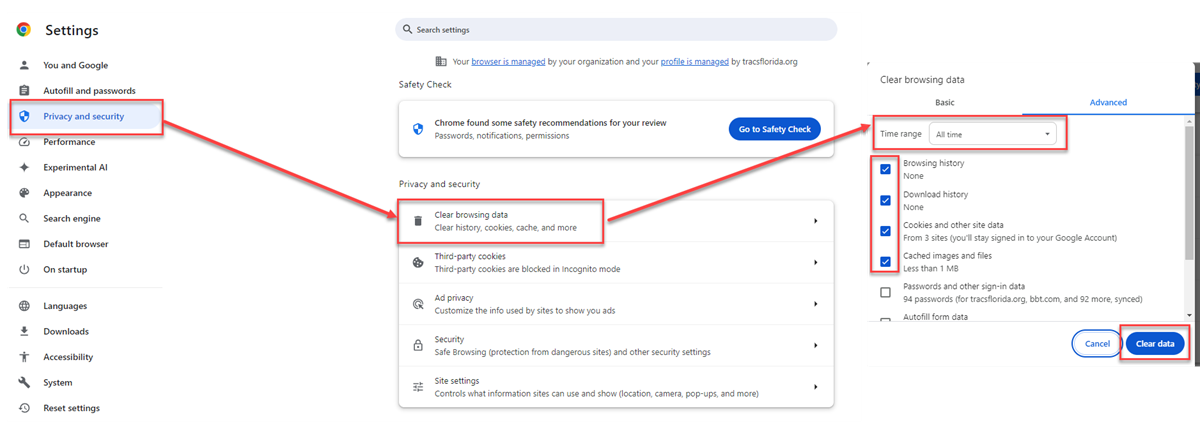Web Portal Server Error: Difference between revisions
No edit summary |
No edit summary |
||
| Line 3: | Line 3: | ||
If you get a Server Error when logging in or while searching for or making changes to your users, you need to clear your browser cache. | If you get a Server Error when logging in or while searching for or making changes to your users, you need to clear your browser cache. | ||
First, log out of the Web Portal. | |||
<u>Clearing Your Cache</u> | |||
In Chrome, go to Settings - Privacy and Security - Clear Browsing Data. Check the top four boxes, then choose "All time" for the Time range and then press Clear Data. | In Chrome, go to Settings - Privacy and Security - Clear Browsing Data. Check the top four boxes, then choose "All time" for the Time range and then press Clear Data. | ||
Revision as of 15:10, 5 June 2024
Hosted agencies have access to the Web Portal in order to manage users. See this page for training materials.
If you get a Server Error when logging in or while searching for or making changes to your users, you need to clear your browser cache.
First, log out of the Web Portal.
Clearing Your Cache
In Chrome, go to Settings - Privacy and Security - Clear Browsing Data. Check the top four boxes, then choose "All time" for the Time range and then press Clear Data.
In Edge, go to Settings - Privacy, search, and services - Clear Browsing Data. Next to Clear Browsing Data Now, press Choose What to Clear. Check the top four boxes, then choose "All time" for the Time range and then press Clear Now.
The example below is from Chrome. Edge will be similar.