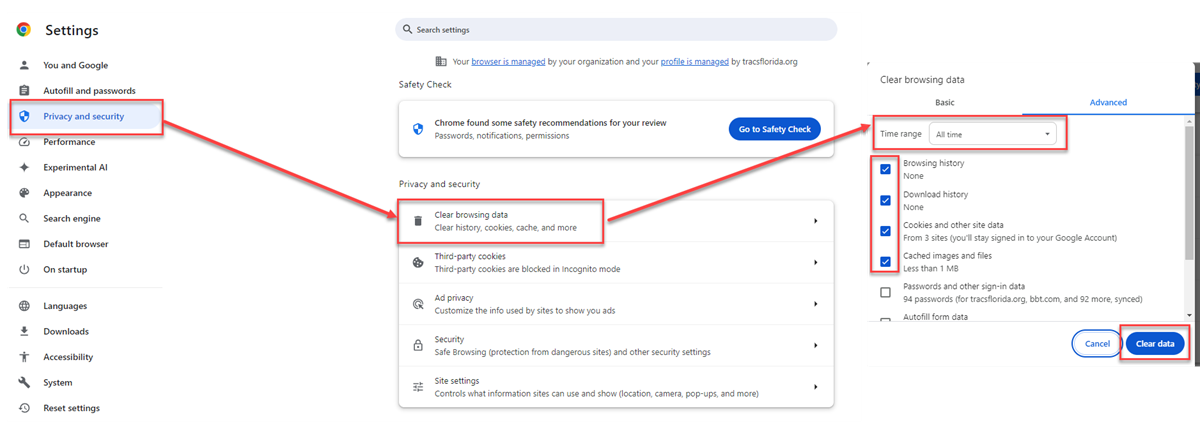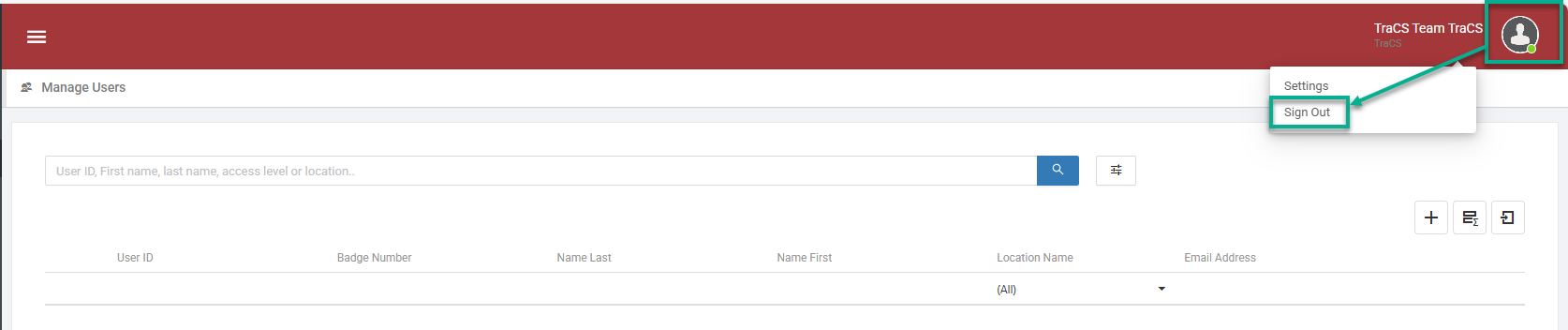Web Portal Server Error
Administrators at our hosted agencies have access to the Web Portal in order to manage users. See this page for training materials.
If you get a Server Error when logging in or while searching for or making changes to your users, you need to clear your browser cache.
First, log out of the Web Portal.
Clearing Your Cache
In Chrome, go to Settings - Privacy and Security - Clear Browsing Data. Check the top four boxes, then select "All time" for the Time range and then press Clear Data.
In Edge, go to Settings - Privacy, search, and services - Clear Browsing Data. Next to Clear Browsing Data Now, press Choose What to Clear. Check the top four boxes, then select "All time" for the Time range and then press Clear Now.
The example below is from Chrome. Edge will be similar.
If you get the Server Error frequently, even after clearing your cache, be sure you are logging out of the portal when you are finished using it. To log out, press the head and shoulders icon at the upper right and then click Sign Out. Also, when clearing your cache, be sure you are selecting All Time for the time range.