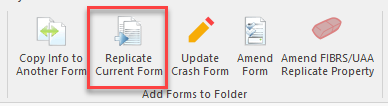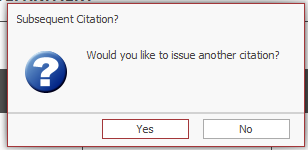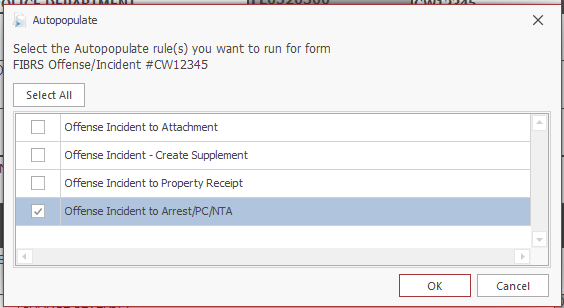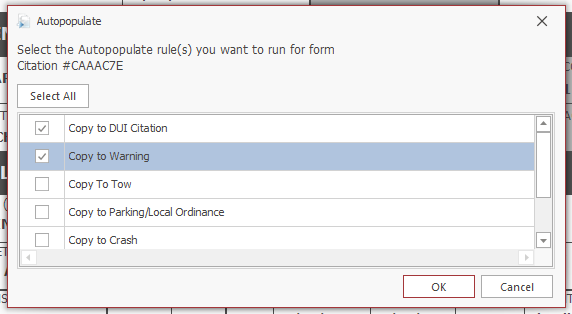How To Copy Information Between Forms: Difference between revisions
No edit summary |
No edit summary |
||
| Line 1: | Line 1: | ||
You may copy information between forms in TraCS by using the Replicate Current Form or Copy Info to Another Form buttons. | You may copy information between forms in TraCS by using the Replicate Current Form or Copy Info to Another Form buttons. | ||
These buttons are available when the forms listed below | These buttons are available when the forms listed below. The buttons work in both view mode and edit mode. The status of the form does not matter. | ||
They are for copying and replicating ''only''. Do not use these buttons to amend UTC, FIBRS, or UAA forms. | |||
To amend a UTC, see the [https://www.tracsflorida.org/wiki/index.php?title=How_To_Amend_a_Citation How To Amend a Citation] page. | To amend a UTC, see the [https://www.tracsflorida.org/wiki/index.php?title=How_To_Amend_a_Citation How To Amend a Citation] page. | ||
Revision as of 13:23, 16 July 2024
You may copy information between forms in TraCS by using the Replicate Current Form or Copy Info to Another Form buttons.
These buttons are available when the forms listed below. The buttons work in both view mode and edit mode. The status of the form does not matter.
They are for copying and replicating only. Do not use these buttons to amend UTC, FIBRS, or UAA forms.
To amend a UTC, see the How To Amend a Citation page.
To amend a FIBRS or UAA form, see the How To Amend a FIBRS Incident Report or UAA page.
Replicate Current Form
This button will only work on the UTC and Parking/Ordinance forms.
With the citation open, press the Replicate Current form button to issue additional citation(s) to the same violator.
Answer Yes to the prompt asking if you would like to issue another citation.
For the UTC, the Companion UTC box will automatically be marked as Yes on the new citation. If the original citation is in Open or Validated status the Companion UTC box will change to Yes.
Complete the new citation and validate as usual.
Copy Info to Another Form
Crash - Copy to Attachments, DUI Citation, Parking, Property Receipt, Tow, or Warning.
- You may not copy from Crash to UTC. Instead, enter the number of UTC's you will be issuing in the # of Violations field and the corresponding number of violation groups will be added to the form.
UTC - Copy to Crash, DUI Citation, Parking, Tow, or Warning
Parking/Ordinance - Copy to Attachment, Citation, Crash, Tow, or Warning
Tow - Copy to Tow.
- This is only used to supplement an existing tow form, for example when a vehicle is released or removed from NCIC. If you need to create multiple tow forms for a crash, press the Copy to Tow button from within your crash form.
FIBRS - Copy to Attachment, FIBRS supplement, Property Receipt, or UAA
UAA - Copy to FIBRS
How to Copy
Crash / UTC / Parking/Ordinance / FIBRS
With the form open, press the Copy Info to Another Form Button.
You will be prompted to choose a destination form.
The choices will be different depending on the parent form. You may choose more than one.
Press OK when finished and the new form(s) will be created.
Complete the new form(s) and validate as usual.
Tow / UAA
With the form open, press the Copy Info to Another Form Button.