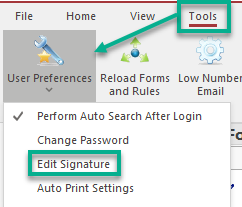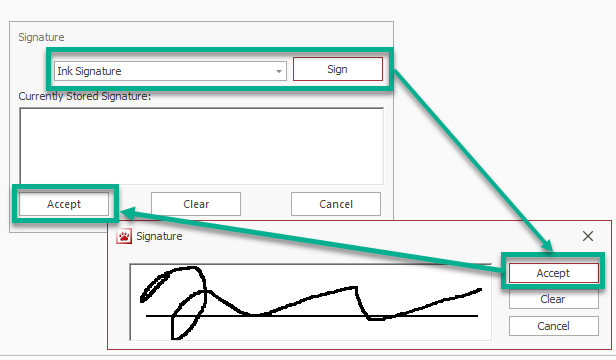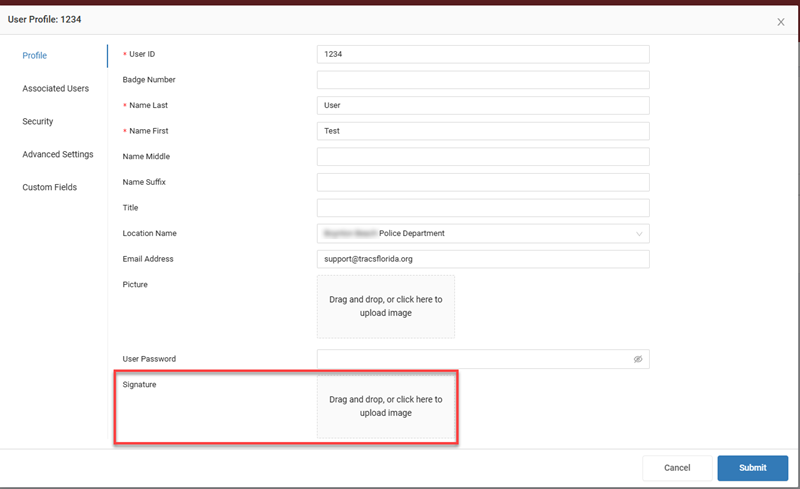How To Add a Default Signature: Difference between revisions
No edit summary |
No edit summary |
||
| Line 31: | Line 31: | ||
=====Tablet Signature===== | =====Tablet Signature===== | ||
If your agency uses a [https://www.tracsflorida.org/wiki/index.php?title=Topaz_Signature_Pad Topaz Signature Pad] and it is configured for TraCS | If your agency uses a [https://www.tracsflorida.org/wiki/index.php?title=Topaz_Signature_Pad Topaz Signature Pad] and it is configured for TraCS, you may use it to add signatures. | ||
1. Make sure the pad is plugged in or paired. | 1. Make sure the SigPlus software for your model is installed and the pad is plugged in or paired. | ||
2. From the Forms Manager, go to the Tools tab and then User Preferences. | 2. From the Forms Manager, go to the Tools tab and then User Preferences. | ||
Revision as of 15:42, 22 July 2024
Overview
Users may add a default signature to TraCS so that they don't have to add it on each new form.
Once a default signature is added, it will show on citations, warnings, tow forms, and any other form that has a field for the officer's signature.
All users may add their own ink or tablet signature.
Agency administrators may add a signature image to a user's profile.
How to Add an Ink or Tablet Signature
Ink Signature
1. From the Forms Manager, go to the Tools tab and then User Preferences.
2. Choose Edit Signature. On the next screen choose Ink Signature and then press Sign.
3. Add your signature using your mouse, or if you have a touch screen, add it using your finger.
4. Press Accept. Press Accept again to exit out of the Signature screen.
Your signature will automatically appear on new forms that are created. It will not populate on old forms.
If you would like to change your signature, press Clear on either Signature screen and follow steps 3 and 4 again.
Tablet Signature
If your agency uses a Topaz Signature Pad and it is configured for TraCS, you may use it to add signatures.
1. Make sure the SigPlus software for your model is installed and the pad is plugged in or paired.
2. From the Forms Manager, go to the Tools tab and then User Preferences.
3. Choose Edit Signature. On the next screen choose Tablet Signature and then press Sign.
4. Sign on the Topaz Signature pad.
5. Press Accept. Press Accept again to exit out of the Signature screen.
Your signature will automatically appear on new forms that are created. It will not populate on old forms.
If you would like to change your signature, press Clear on either Signature screen and follow steps 3 through 5 again.
You may only add a signature using the Topaz Signature Pad while logged into TraCS or the Configuration Manager. You cannot add a signature with the pad via the TraCS Web Portal.
How to Add a Signature Image
If signatures are saved in an image file, they may be added to a user's profile by an agency administrator or a member of the TraCS team. It cannot be done at a user level.
Administrators for hosted agencies may add signature images via the TraCS Web Portal.
1. Obtain the signature image file(s) from the user(s).
2. Log into the TraCS Web Portal.
3. Search for the user whose signature you wish to add and press the Edit (pencil) button.
4. Scroll down to the Signature section.
5. Drag and drop the image file with the signature to the box or click inside the box to browse for the image and upload it.
6. Press Submit.