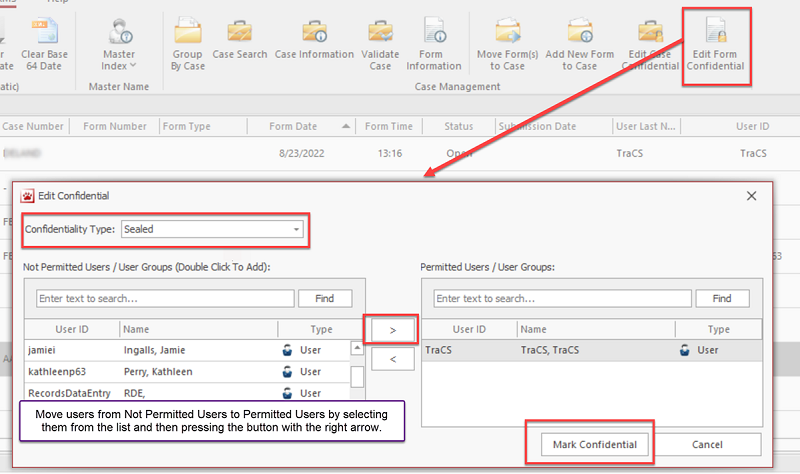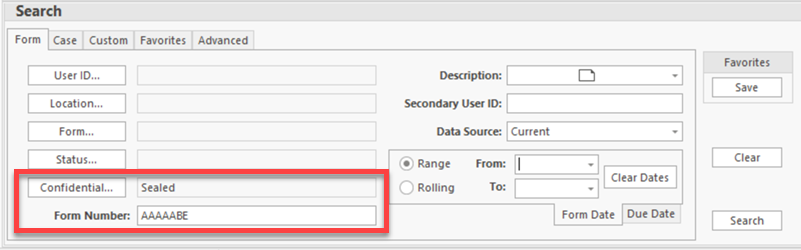How To Expunge and Seal Forms: Difference between revisions
| Line 30: | Line 30: | ||
Steps: | Steps: | ||
:If the form is in Mailed or Submitted status, go to the eSubmit tab and press Unlock Submitted Forms. Press Yes on the warning that comes up. If the form is in | :If the form is in Mailed or Submitted status, go to the eSubmit tab and press Unlock Submitted Forms. Press Yes on the warning that comes up. If the form is in Accepted status, skip this step. | ||
:Open the form and press Edit. Answer Yes to the prompt telling you that the form will be put back in Open status. | :Open the form and press Edit. Answer Yes to the prompt telling you that the form will be put back in Open status. | ||
:Replace the first and last name of the person on the expungement order with EXPUNGED. | :Replace the first and last name of the person on the expungement order with EXPUNGED. | ||
:Clear out any other identifying information (address, DOB, DL #, SSN, vehicle info, etc.) | :Clear out any other identifying information (address, DOB, DL #, SSN, vehicle info, etc.) | ||
:If the form is a FIBRS or UAA, go to the narrative and replace each instance of the person's name with EXPUNGED, XXXXX, or whatever your agency normally uses. | :If the form is a crash, FIBRS, or UAA, go to the narrative and replace each instance of the person's name with EXPUNGED, XXXXX, or whatever your agency normally uses. | ||
:Once you are done, close out of the form. You will not be able to revalidate; the form will remain in Open status. | :Once you are done, close out of the form. You will not be able to revalidate; the form will remain in Open status. | ||
:Go to the RMS tab and press Archive/Unarchive or right click on the closed form and press Archive/Unarchive. | :Go to the RMS tab and press Archive/Unarchive or right click on the closed form and press Archive/Unarchive. | ||
Revision as of 15:43, 5 August 2024
How to Expunge
Hosted Agencies
Once expunged information is removed from a form, they cannot be revalidated or accepted. They remain in Open status and are archived.
Mailed & Submitted Forms
If the information to be expunged is on a Mailed or Submitted form, such as a UTC or crash, email TraCS Support or submit a ticket in the issue tracker. Include the agency case number and form number(s). If the form is a citation, no other information is needed. If the form is a crash, include the first and last name (ONLY) of the person to be removed. Do not include DOB, address, or any PII or CJI information. Do not include copies of the citations or crash.
We will unlock the submission, remove the person's information along with the associated vehicle, and archive the form.
Accepted Forms
If the information to be expunged is on an Accepted form such as a DUI, UAA, or FIBRS form, an agency administrator may do the expunging.
- Open the form and press Edit. Answer Yes to the prompt telling you that the form will be put back in Open status.
- Replace the first and last name of the person on the expungement order with EXPUNGED.
- Clear out any other identifying information (address, DOB, DL #, SSN, vehicle info, etc.)
- If it is a FIBRS or UAA, go to the narrative and replace each instance of the person's name with EXPUNGED, XXXXX, or whatever your agency normally uses.
- Once you are done, close out of the form. You will not be able to revalidate; the form will remain in Open status.
- Contact TraCS support and request that the form be Archived.
Non-Hosted Agencies
An agency administrator will need to complete the expungement steps on the server or on a machine in Office mode.
Once expunged information is removed from a form, they cannot be revalidated or accepted. They remain in Open status and are archived.
Steps:
- If the form is in Mailed or Submitted status, go to the eSubmit tab and press Unlock Submitted Forms. Press Yes on the warning that comes up. If the form is in Accepted status, skip this step.
- Open the form and press Edit. Answer Yes to the prompt telling you that the form will be put back in Open status.
- Replace the first and last name of the person on the expungement order with EXPUNGED.
- Clear out any other identifying information (address, DOB, DL #, SSN, vehicle info, etc.)
- If the form is a crash, FIBRS, or UAA, go to the narrative and replace each instance of the person's name with EXPUNGED, XXXXX, or whatever your agency normally uses.
- Once you are done, close out of the form. You will not be able to revalidate; the form will remain in Open status.
- Go to the RMS tab and press Archive/Unarchive or right click on the closed form and press Archive/Unarchive.
How to Search for Expunged Forms
Anyone may search for and view expunged forms.
Users should search by form number or case number as usual,but change the Data Source from Current to All before pressing Search.
How to Seal
Agency administrators may mark forms as Sealed.
- First, you will need a list of users who will be allowed access to the form once it is Sealed.
- In the Forms Manager, highlight the form you wish to seal. If there are multiple forms that will be sealed with the same user(s) having access, you may select them all at once.
- Go to the RMS tab and press Edit Form Confidential.
- On the screen that comes up, change the Confidentiality type to Sealed.
- Search for the users who will be allowed to access the form and move them from the Not Permitted Users side to the Permitted Users side. The person sealing the form will automatically be added.
- Once all permitted users have been moved over, press Mark Confidential.
How to Search for Sealed Forms
To search for Sealed forms, permitted users should search by form number or case number as usual, but change the Confidential field to Sealed before pressing Search.