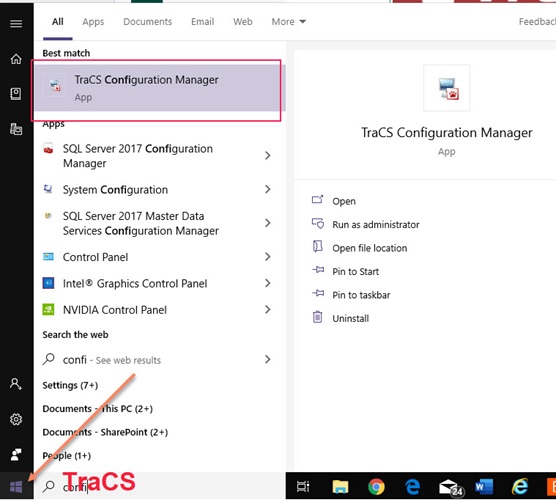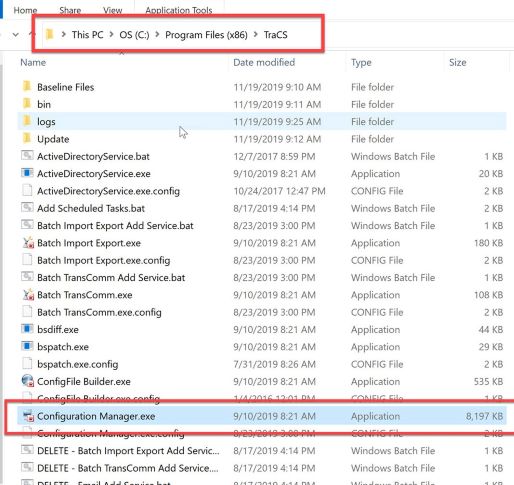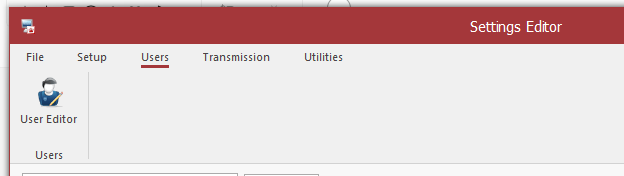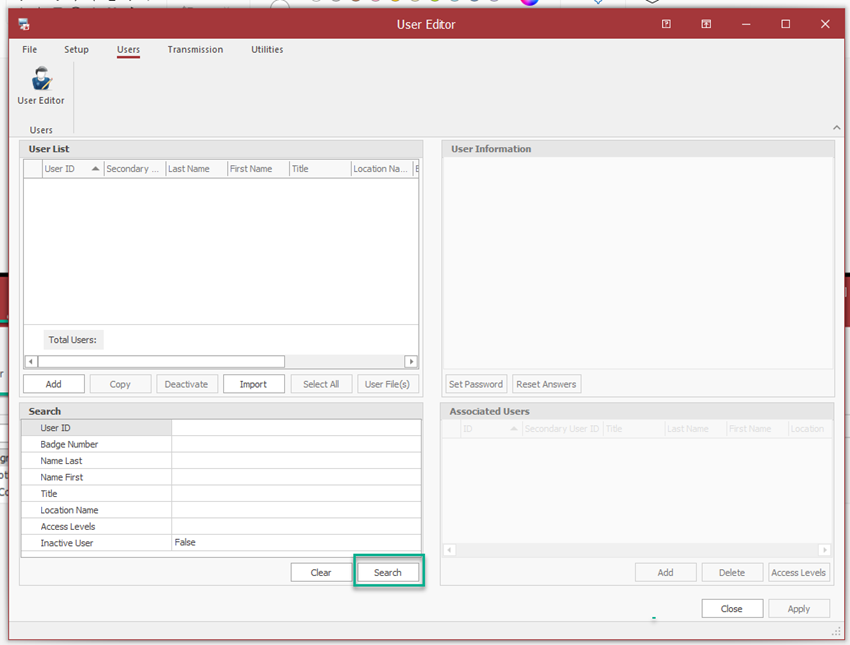Configuration Manager: Difference between revisions
No edit summary |
|||
| Line 75: | Line 75: | ||
=====Inactivating Users===== | =====Inactivating Users===== | ||
<u>DO NOT</u> inactivate or make changes to any User ID that has tracs in the name. | <u>DO NOT</u> inactivate or make changes to any User ID that has tracs in the name. <br> These accounts are used by the TraCS team to add numbers and also for exporting your forms to the state. <br> Making changes to these accounts or inactivating them accounts will cause your exports to stop. | ||
<u>DO NOT</u> inactivate or make changes to any User ID that has recordsdataentry in the name. | <u>DO NOT</u> inactivate or make changes to any User ID that has recordsdataentry in the name. <br> These accounts are used by the TraCS team for adding numbers to forms when needed. | ||
=====Updating Existing Users===== | =====Updating Existing Users===== | ||
<u>DO NOT</u> inactivate or make changes to any User ID that has tracs in the name. | <u>DO NOT</u> inactivate or make changes to any User ID that has tracs in the name. <br> These accounts are used by the TraCS team to add numbers and also for exporting your forms to the state. <br> Making changes to these accounts or inactivating them accounts will cause your exports to stop. | ||
<u>DO NOT</u> inactivate or make changes to any User ID that has recordsdataentry in the name. | <u>DO NOT</u> inactivate or make changes to any User ID that has recordsdataentry in the name. <br> These accounts are used by the TraCS team for adding numbers to forms when needed. | ||
[[Image:Wiki_Under_Construction.jpg]] | [[Image:Wiki_Under_Construction.jpg]] | ||
Revision as of 15:00, 9 October 2024
Overview
What is the Configuration Manager?
- For hosted agencies, the Configuration Manager is for managing users, resetting passwords, and unlocking accounts.
- For non-hosted agencies, the Configuration Manager is for adjusting access levels, adding/updating export jobs, checking email notifications, sharing queries, and other functions.
Non-hosted agencies who do not use Active Directory (AD) for TraCS may also manage users, reset passwords, and unlock accounts.
Please contact TraCS Support before touching anything other than user profile settings so that we may assist. If a setting or job is adjusted improperly, TraCS will break.
How do I access the Configuration Manager?
- Agency administrators have access to the Configuration Manager application features.
The log in credentials for the Configuration Manager are the same as the ones you use for the TraCS application.
Creating a Shortcut
You may create a shortcut to the Configuration Manager in one of two ways.
1. Search for TraCS Configuration Manager in Windows and then Pin to Start and/or Pin to Taskbar
OR
2. Go to this folder C:\Program Files (x86)\TraCS
- Find the file called Configuration Manager.exe
- Right click and Send To - Desktop (create shortcut)
OR
Getting Updates
If you are an agency administrator who does not normally log into the TraCS application, you should launch TraCS every so often to see whether there are any updates. This ensures that you get any updates or fixes for the Configuration Manager.
You will not get updates by launching the Configuration Manager. You must launch TraCS to get them.
If there are updates, you will get a prompt. Press yes and let updates run then close out of the launch screen. You don't need to log into the TraCS application. Once updates run, you may launch the Configuration Manager and log in.
If you do not get an update prompt, that means there are no updates. Close out of the launch screen and log into the Configuration Manager.
Searching for Users
Once you log in to the Configuration Manager, to to the Users tab and press User Editor.
To search for an individual user, enter the information into the appropriate Search field(s) at the bottom and then press Search.
This is an exact match search. The asterisk (*) wildcard must be used for partial searches.
To get a full list of your active users, press Search.
You may copy this list to Excel by pressing Ctrl-A (select all), Ctrl-C (copy), and Ctrl-V (paste) into Excel.
Once the list appears, you may use the fields at the top of the list to filter and search.
This is a Contains search.
The asterisk (*) wildcard is not needed but may be used if desired.
You may also use the filters to narrow your search.
To search for inactive users, change the Inactive User field to True and press Search.
IMPORTANT!
DO NOT inactivate or make changes to any User ID that has tracs in the name.
These accounts are used by the TraCS team to add numbers and also for exporting your forms to the state.
Making changes to these accounts or inactivating them accounts will cause your exports to stop.
DO NOT inactivate or make changes to any User ID that has recordsdataentry in the name.
These accounts are used by the TraCS team for adding numbers to forms when needed.
Resetting Passwords
Adding, Inactivating, and Updating Users
Non-hosted agencies that use Active Directory (AD) for TraCS should not use the Configuration Manager to manage users. All user management is done through AD.
Non-hosted agencies that do not use Active Directory for TraCS must use the Configuration Manager to add and update users.
Hosted Agencies may use the Configuration Manager or the Web User Management Portal to add and update users. TraCS is happy to manage your users for you. Email support@tracsflorida.org or submit a ticket to the help desk with the name, badge/ID, and access permissions and we will assist.
Adding Users
Inactivating Users
DO NOT inactivate or make changes to any User ID that has tracs in the name.
These accounts are used by the TraCS team to add numbers and also for exporting your forms to the state.
Making changes to these accounts or inactivating them accounts will cause your exports to stop.
DO NOT inactivate or make changes to any User ID that has recordsdataentry in the name.
These accounts are used by the TraCS team for adding numbers to forms when needed.
Updating Existing Users
DO NOT inactivate or make changes to any User ID that has tracs in the name.
These accounts are used by the TraCS team to add numbers and also for exporting your forms to the state.
Making changes to these accounts or inactivating them accounts will cause your exports to stop.
DO NOT inactivate or make changes to any User ID that has recordsdataentry in the name.
These accounts are used by the TraCS team for adding numbers to forms when needed.