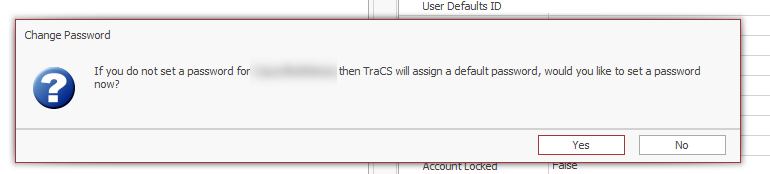Managing Users
Overview
There are three ways for TraCS administrators to manage users.
TraCS Configuration Manager - The Configuration Manager may only be accessed on machines that have the TraCS desktop application installed.
TraCS Web User Management Portal - The user management portal may be accessed from any device that has the Internet.
Active Directory - Active Directory (AD) login may only be used by self-hosted agencies.
Configuration Manager
For information on how to access the Configuration Manager and search for users, see this page.
Hosted Agencies may use the Configuration Manager or the Web User Management Portal to add and update users. TraCS is happy to manage your users for you. Email support@tracsflorida.org or submit a ticket to the help desk with the name, badge/ID, email address, and access permissions and we will assist.
Non-hosted agencies who use the Configuration Manager must manage their own users.
Non-hosted agencies that use Active Directory (AD) for TraCS should not use the Configuration Manager to add or update users. User management is done through Active Directory.
Adding, Inactivating, and Updating Users
Adding Users
You will need the following information for your new user(s):
First Name
Last Name
Badge/ID number
email address
Title
Access Levels that they will be using
Log into the Configuration Manager.
If you are not already on the User tab, go there and then press User Editor.
Press Search at the bottom to get a list of your users.
The easiest and fastest way to add a new user is to copy from another user's profile.
- Find an existing user that matches the permissions of the person you will be adding.
Highlight that user and press Copy. A copy of the user's profile will be created.
On the right side, under User Information, copy and paste the new user's email address into the User ID field.
Change the Badge Number, Name Last, Name First, Title, and Email Address fields to match your new user.
If the Signature Field has "Signature Entered" click the down caret (v) and then press Clear to remove the signature.
Clear out the information in the User Defaults ID field and leave it blank.
Press Apply at the bottom right.
You will be prompted to set a password.
If you would like to manually set a password, press Yes and enter a password.
If you would like to use the default TraCS password, press No.
The user's account has been created.
Inactivating Users
Log in to the Configuration Manager and search for the user you wish to inactivate.
Change the Inactive User field to False and the press Apply or, press the Deactivate button and press apply.
See this page for screenshots if needed.
IMPORTANT NOTE - DO NOT inactivate or make changes to any User ID that has tracs in the name. These accounts are for use by the TraCS team and for exporting your forms to the state. Making changes to these accounts or inactivating them accounts will cause your exports to stop.
Updating Existing Users
SECTION IN PROGRESS
IMPORTANT NOTE - DO NOT inactivate or make changes to any User ID that has tracs in the name. These accounts are for use by the TraCS team and for exporting your forms to the state. Making changes to these accounts or inactivating them accounts will cause your exports to stop.
IMPORTANT - DO NOT MAKE ANY CHANGES TO THE USER DEFAULTS ID FIELD ON A USER'S PROFILE - EVER! This field automatically fills in when the User account is created. It should never be changed, even if the person's User ID, name, or email has changed. The User Defaults ID will always stay the same. If you remove the User Defaults ID or change it, you will wipe out all of the saved defaults for that user including the following:
- Advanced Searches
AdHoc Queries
Column settings (layout, width, show/hide)
Day/Night Mode
Favorite searches
Favorite statutes
Favorite citation locations
Navigation Bar settings
Officer signature
Print settings
Quick Add order
Zoom level on forms
Resetting Passwords
SECTION IN PROGRESS
IMPORTANT NOTE - DO NOT inactivate or make changes to any User ID that has tracs in the name. These accounts are for use by the TraCS team and for exporting your forms to the state. Making changes to these accounts or inactivating them accounts will cause your exports to stop.
Web User Management Portal
Active Directory (Self-Hosted Only)
Active Directory (AD) login for TraCS is not available to hosted agencies.
For non-hosted agencies who use AD to log into TraCS, add the appropriate TraCS security groups to employee's agency AD profile and then they will use their AD credentials to log into TraCS. The first time they log in, their TraCS profile will be created, and they will show in the Configuration Manager.
If you inactivate someone in AD, it does not automatically inactive them in the Configuration Manager. Although they will not be able to access TraCS if they are inactive in AD, it is good practice to log into the Configuration Manager and inactivate them there as well. That way, you may run the FDLE Active User analysis report and it will return an accurate list of active vs. inactive users.
IMPORTANT NOTE - DO NOT inactivate or make changes to any User ID in the Configuration Manager that has tracs in the name. These accounts are for use by the TraCS team and for exporting your forms to the state. Making changes to these accounts or inactivating them accounts will cause your exports to stop.
IMPORTANT NOTE - If you delete an AD profile, you will no longer be able to access that user's reports in TraCS unless you are on the application server AND you are logged on under a non-AD profile. This is the only way to access historical reports in TraCS once someone's AD profile has been deleted.