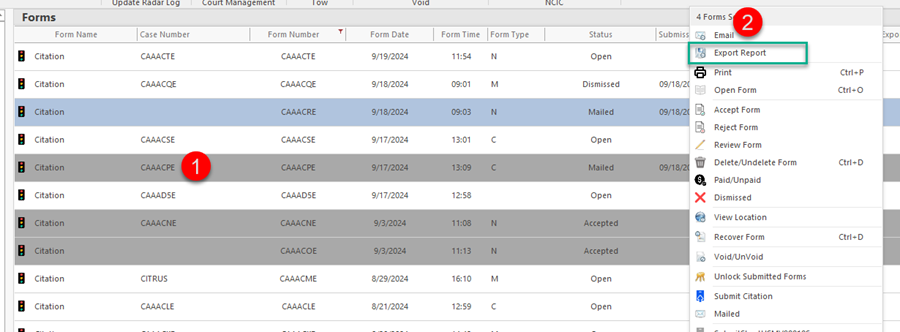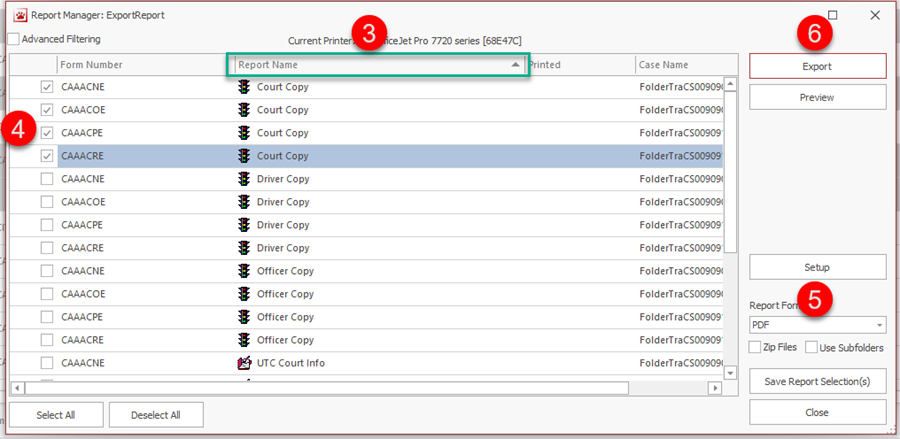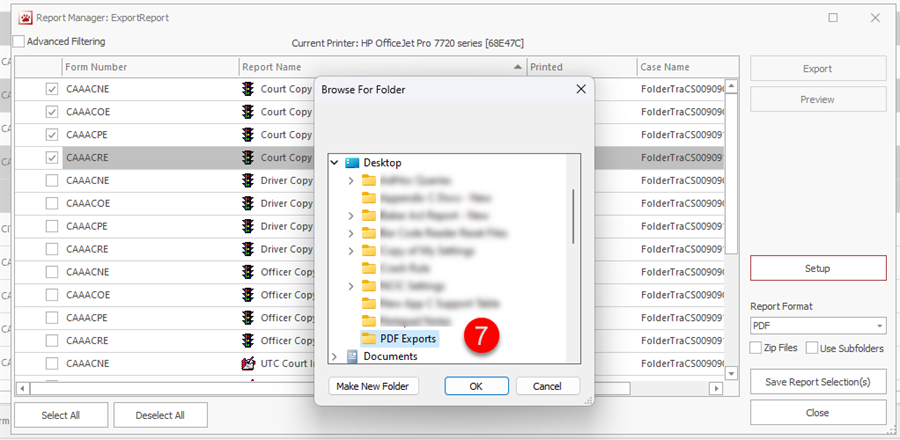How To Export Forms: Difference between revisions
No edit summary |
No edit summary |
||
| Line 29: | Line 29: | ||
1. In the Forms Manager, select the form(s) you wish to export. <br> 2. Right click and select Export Report. <br> 3. Click on the Report Name column to sort the reports by name. <br> 4. Select the report(s) that you wish to export by checking the box next to each one. <br> 5. Select an image type from the Report Format list. <br> 6. Press Export. <br> 7. Browse to the location where you wish to save the form(s) and press OK. | 1. In the Forms Manager, select the form(s) you wish to export. <br> 2. Right click and select Export Report. <br> 3. Click on the Report Name column to sort the reports by name. <br> 4. Select the report(s) that you wish to export by checking the box next to each one. <br> 5. Select an image type from the Report Format list. <br> 6. Press Export. <br> 7. Browse to the location where you wish to save the form(s) and press OK. | ||
[[ | [[File:ExportFormClosed.png|center]] | ||
[[File:ExportFormClosed1.png|center]] | |||
[[File:ExportFormClosed2.png|center]] | |||
Revision as of 13:58, 19 November 2024
Overview
All TraCS forms with the exception of the Court Management and Tow Locations utility forms may be exported to a PDF or image file.
You may export with the form open or with it closed.
Exporting follows the same rules as printing. This means that you will not be able to export citations or crashes that have not passed validation.
Exporting With the Form Open
With the form open, you may export to a PDF file.
1. Press Print.
2. Select the report(s) that you wish to export by checking the box next to each one.
3. Use the Setup button to change your printer to PDF.
4. Press Print.
5. Browse to the location where you wish to save the file.
6. Give your file a name.
7. Press Save.
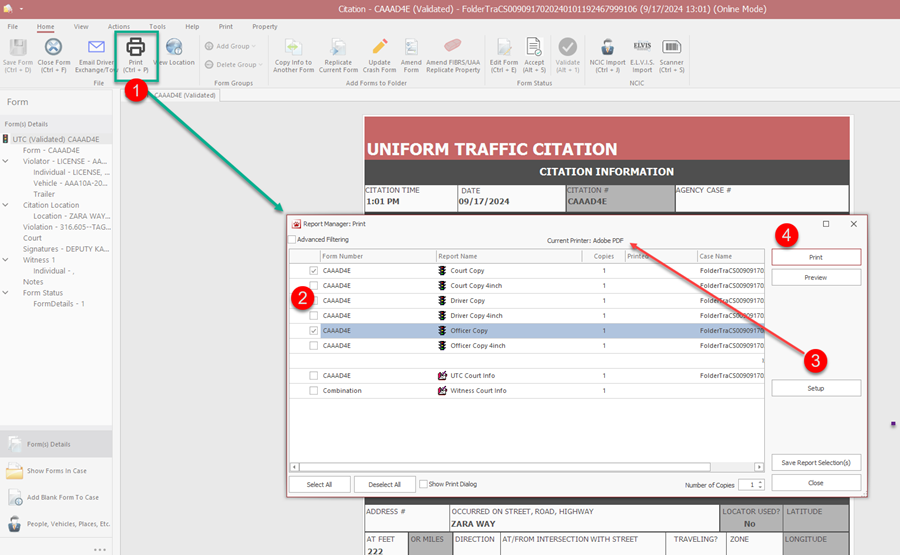
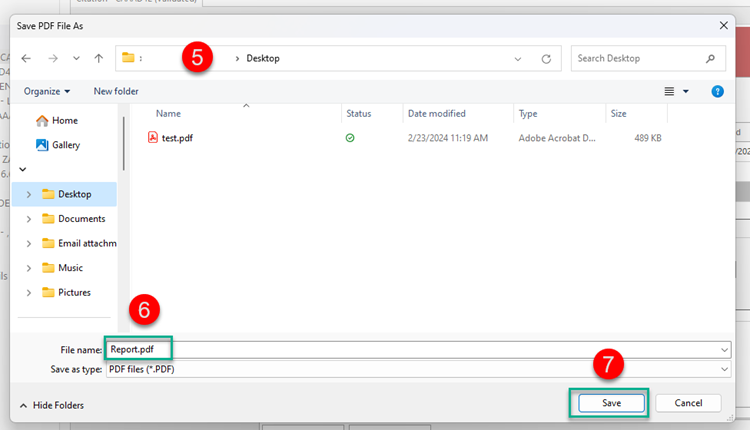
Exporting With the Form Closed
You may export to a PDF or image file from the forms manager. You may select multiple forms at one time to export.
When you export from the forms manager, form(s) that are selected will lock down during the export process.
Do not select more than 20-25 forms at one time for exporting. If you do, the system will jam and the forms will stay locked and no one will be able to access them.
1. In the Forms Manager, select the form(s) you wish to export.
2. Right click and select Export Report.
3. Click on the Report Name column to sort the reports by name.
4. Select the report(s) that you wish to export by checking the box next to each one.
5. Select an image type from the Report Format list.
6. Press Export.
7. Browse to the location where you wish to save the form(s) and press OK.