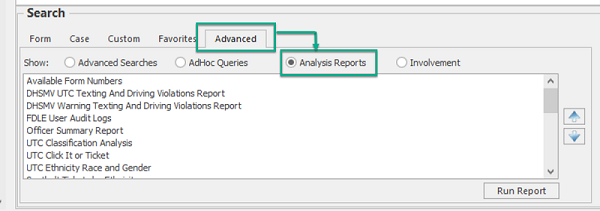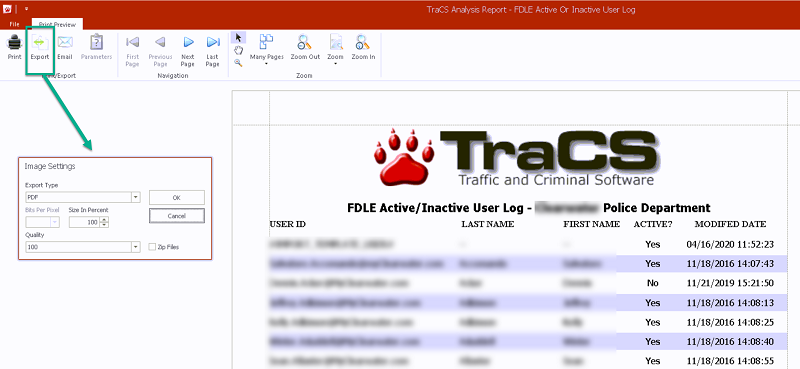Analysis Reports: Difference between revisions
(Created page with "===Overview=== There are several pre-built reports available within TraCS. All users may access them by going to the Advanced tab and then choosing Analysis Reports. File:AnalysisReport1.png Reports may be printed or sent via email and they may be exported to PDF, Excel, or image file. The Print, Export, and Email buttons are in the upper left corner. File:AnalysisReport4.png ===Available Analysis Reports===") |
No edit summary |
||
| Line 6: | Line 6: | ||
[[File:AnalysisReport1.png]] | [[File:AnalysisReport1.png]] | ||
Highlight the report you wish to run and double click or press Run Report. Some reports will require a date range and/or offer optional parameters, and others will not. | |||
[[File:AnalysisReports.png]] | |||
Reports may be printed or sent via email and they may be exported to PDF, Excel, or image file. The Print, Export, and Email buttons are in the upper left corner. | Reports may be printed or sent via email and they may be exported to PDF, Excel, or image file. The Print, Export, and Email buttons are in the upper left corner. | ||
Revision as of 14:21, 10 April 2024
Overview
There are several pre-built reports available within TraCS.
All users may access them by going to the Advanced tab and then choosing Analysis Reports.
Highlight the report you wish to run and double click or press Run Report. Some reports will require a date range and/or offer optional parameters, and others will not.
Reports may be printed or sent via email and they may be exported to PDF, Excel, or image file. The Print, Export, and Email buttons are in the upper left corner.