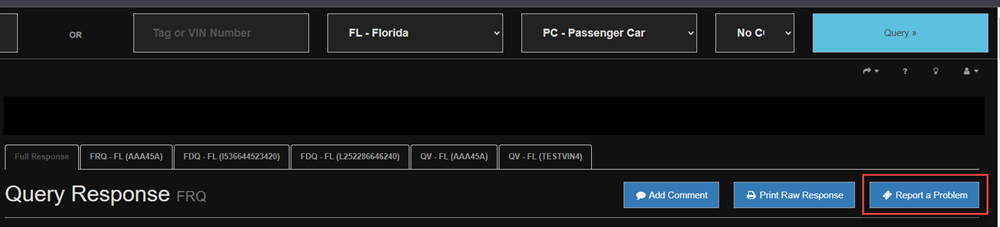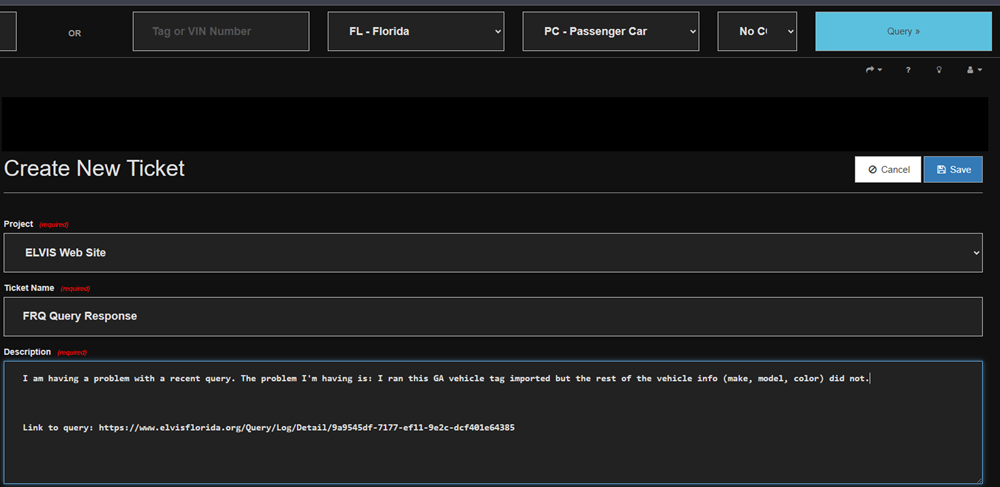How To Import from ELVIS & NCIC
Overview
TraCS may be configured to automatically import NCIC data for use on crashes, citations, and other forms.
Instructions on how to set that up are on this page.
You may use ELVIS or your NCIC vendor or both to import persons and vehicles into TraCS. If you want to use both, you will use your vendor settings as the default. With this setup, officers will need to press the ELVIS Import button from within the form in order to import ELVIS queries.
Importing from ELVIS
If you are configured to use ELVIS, it will launch automatically when you log into TraCS.
Run all of your persons and tags in ELVIS before you open a new form.
Once you create your form and tab past the date and time fields, the import will trigger. You will see a brief progress bar appear.
- If you go directly to the name or tag field on a form, the import will not trigger. You must tab past the date and time.
Fill out your form and when you get to the name and vehicle sections, you will have a list of people and vehicles to choose from.
If your form is open when you run your people and tags, or if you close out of a form without importing and then go back in, you will need to press the ELVIS or NCIC button to trigger the import.
If you exit out of a form and then need to go back and change a person or vehicle, clear out the existing information and then press the ELVIS button and the list will appear. To clear out the information, go to the Last Name field (person) or Year field (vehicle) and press Clear at the upper right.
Importing from an NCIC Vendor
Run all of your persons and tags before you open a new form.
Some vendors do not import the vehicle owner information. You will need to run the vehicle owner(s) separately if you want them to import.
Once you create your form and tab past the date and time fields, the import will trigger. You will see a brief progress bar appear.
- If you go directly to the name or tag field on a form, the import will not trigger. You must tab past the date and time.
Fill out your form and when you get to the name and vehicle sections, you will have a list of people and vehicles to choose from.
If your form is open when you run your people and tags, or if you close out of a form without importing and then go back in, you will need to press the NCIC button to trigger the import.
If you exit out of a form and then need to go back and change a person or vehicle, you need to clear out the existing information and then press the NCIC button and the list will appear. To clear out the information, go to the Last Name field (person) or Year field (Vehicle) and press Clear at the upper right.
If are using both ELVIS and your NCIC vendor (MICAD, P1, Sungard, etc.), officers will need to press the ELVIS Import button from within the form in order to import ELVIS queries.
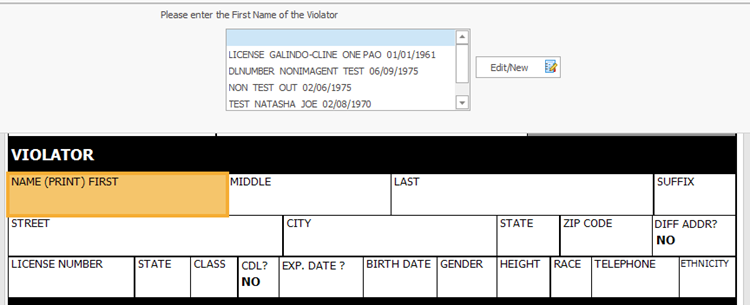
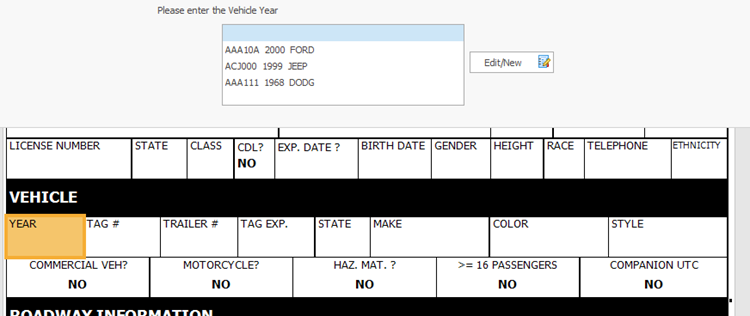
Troubleshooting
ELVIS is Not Launching
If ELVIS does not launch when you log into TraCS, check to make sure that it is set up as your default NCIC vendor.
If you use both ELVIS and your agency NCIC vendor, ELVIS will not launch when you log in. You will need to navigate to ELVIS in your browser.
Nothing Happens When the NCIC Button is Pressed
If you press the NCIC Import button and the NCIC Import window does not launch, this is an indication of a bad installation of TraCS.
Contact your IT department and ask them to do a fresh installation. Instructions are on this page.
Nothing is Importing
If nothing is importing, check the following:
Did you tab past the date and time fields? That is what triggers the import on citations and warnings.
Are both your NCIC certificate and your Security Awareness certificate up to date? If one or both are expired, your query responses will not import into TraCS.
Is your NCIC vendor set up correctly in TraCS? You must have either ELVIS or your NCIC vendor set up in order to import. If you use something other than ELVIS, the configuration will vary depending on the vendor. See this page for details.
Person or Vehicle is Not Importing
States sometimes change the parsing on the raw NCIC response. This may cause the person or vehicle information to import incorrectly or not at all.
If this occurs with an ELVIS import, whether it's Florida vehicle or out of state, press the blue Report a Problem button to the right of the query response in ELVIS.
Fill out the form with as much detail as possible.
For example, "Vehicle tag imported but the rest of the vehicle info did not." or "GA registration. Vehicle did not import at all." Press Save and the ELVIS team will look into the issue.
For vendors other than ELVIS, report the issue to that vendor via your LASO, TAC, IT department, or whomever normally communicates with them.
Vehicle Owner is Not Importing
Some vendors do not import the vehicle owner information. You will need to run the vehicle owner(s) separately if you want them to import.
If you use ELVIS and the vehicle owner does not import, follow the steps in the Person or Vehicle is Not Importing section to report the issue to the ELVIS team.
Incorrect or Partial Information Imports
States sometimes change the parsing on the raw NCIC response. This may cause the person or vehicle information to import incorrectly or not at all.
If you use ELVIS and the import has partial or incorrect information, follow the steps in the Person or Vehicle is Not Importing section to report the issue to the ELVIS team.
For vendors other than ELVIS, report the issue to that vendor via your LASO, TAC, IT department, or whomever normally communicates with them.