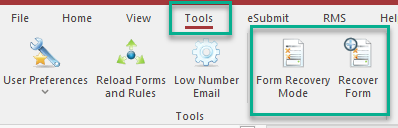How To Recover a Form
Overview
If a form is still missing after completing the steps under Steps to Take if a Form is Missing, the TraCS Team (hosted) or agency administrator (non-hosted) can attempt to recover it.
Hosted Agencies
Obtaining the Backup Files
These steps may be completed by the officer, the agency administrator, or by IT personnel.
On the machine where the form was created, go to this folder - C:\ProgramData\TraCS\DocumentBackup
The DocumentBackup folder is hidden. Copy and paste the path above into File Explorer and press Enter to get there.
Sort the files by date with the most recent on top.
Select ALL files from the date of the form FORWARD.
Put the files in a ZIP.
Email TraCS Support or submit a ticket in the issue tracker.
Attach the ZIP file to the email/ticket and provide the following information:
- The name of the officer who created the form
The form type (crash, UTC, etc.)
The form date
The form number
The agency case number
Recovering the Form
A TraCS team member will attempt to recover the form and report the results to the requestor.
Non-Hosted Agencies
Obtaining the Backup Files
These steps may be completed by the officer, the agency administrator, or by IT personnel.
On the machine where the form was created, go to this folder - C:\ProgramData\TraCS\DocumentBackup
The DocumentBackup folder is hidden. Copy and paste the path above into File Explorer and press Enter to get there.
Sort the files by date with the most recent on top.
Select ALL files from the date of the form FORWARD.
Put the files in a ZIP and then save it to a location where it may be accessed by the agency administrator, such as a shared network drive.
Provide the TraCS agency administrator with the following information:
- The name of the officer who created the form
The form type (crash, UTC, etc.)
The form date
The form number
The agency case number
The location of the saved ZIP file.
Recovering the Form
The recovery steps may only be done by the agency administrator and may only be done on the TraCS application server.
Put the ZIP file with the officer's backup files on the desktop on the server.
Copy and paste the files from the ZIP to this folder - C:\ProgramData\TraCS\DocumentBackup
Log into TraCS using the 00001 credentials.
Go to the Tools tab and press the Form Recovery Mode button.
Search for the form that you wish to recover. If the form is in the backup files, you will see it listed multiple times.
Check the date/time and choose the most recent version of the form. You may open it and look at the data if you wish.
Once you are sure which form is the most recent version, select it and press the Recover Form button.
Press the Form Recovery Mode button to take TraCS out of form recovery.
You should see the recovered form in the forms manager.
Press the Clear button on the Form tab and then search by form number or case number to confirm that the form has been recovered.