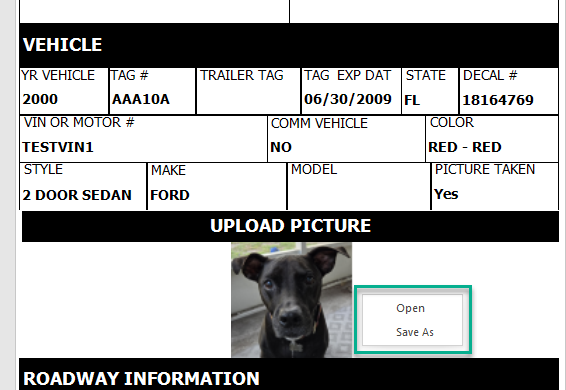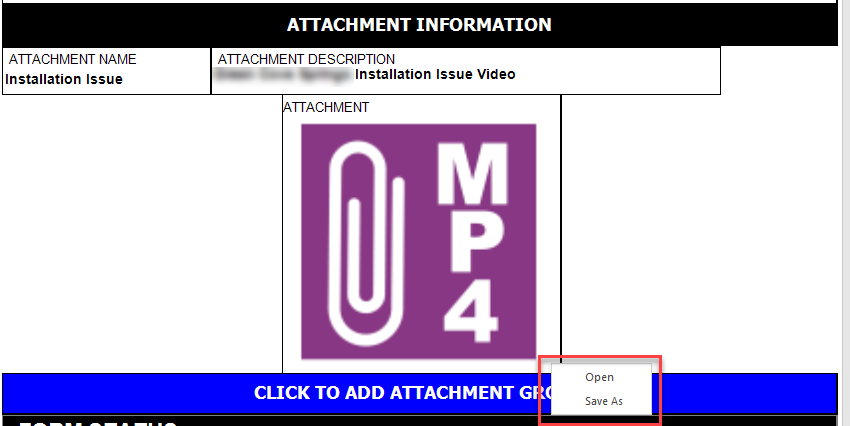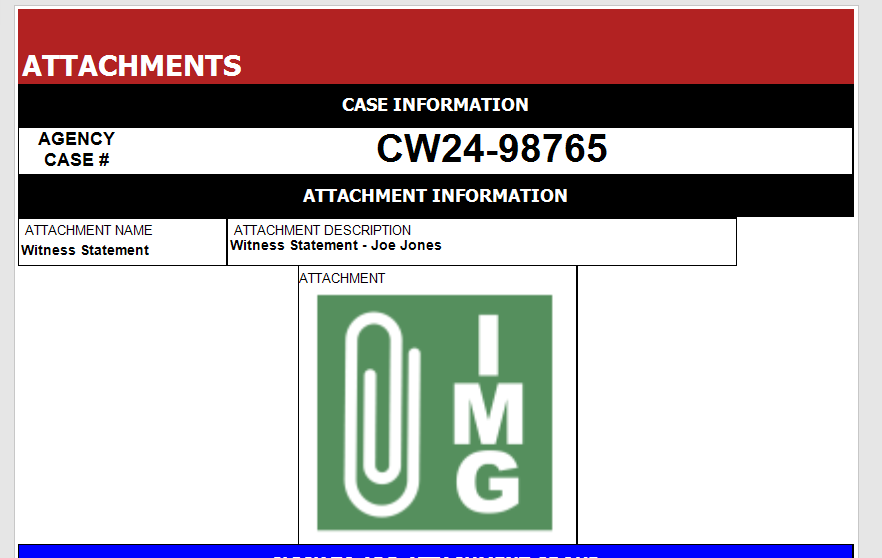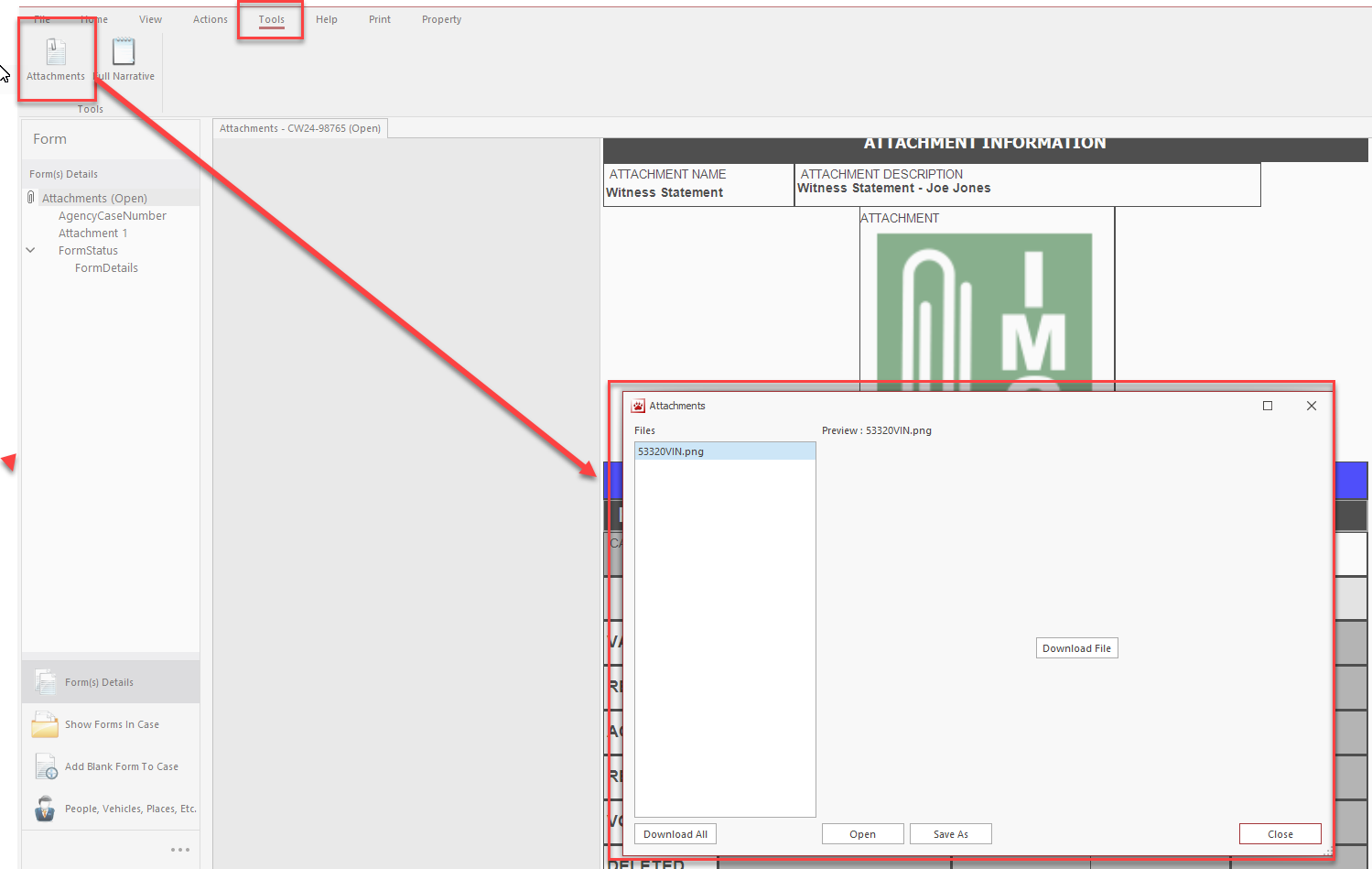How To View Attachments
Images, documents, and videos may be added to Attachments, Parking/Ordinance, and Tow forms.
They may be viewed by all TraCS users; there are no special permissions required.
The size limit for a single form is 20 MB.
Viewing on the Originating Computer
Images may be previewed for 30 days on the machine where the attachment was originally loaded and may be viewed or saved directly from the form with no further action.
With the form open, right click on the attachment or image and choose Open to open it in a new window or Save As to save it.
After 30 days, follow the steps in the Viewing on Another Computer section.
Viewing on Another Computer
If 30 days has passed on the original machine or the attachment is being opened on a different machine at any time, additional steps must be taken in order to view or save the file.
Open the form with the attachment. The file(s) will appear with a paper clip symbol and the file type name (IMG, MP4, PDF, etc.)
Go to the Tools tab and press Attachments. Files that have been attached will be listed.
Highlight the file(s) you wish to view and press Download File, Open, or Save As to download, open, or save the file.