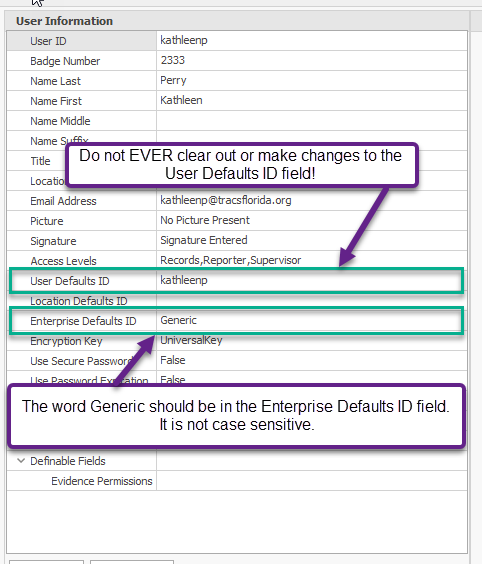My Defaults Are Not Saving
When a new user account is created, a User Defaults ID is automatically created. This ID stores the default settings for the user's profile. Once the user logs in and out for the first time, their default profile is created and their settings will save going forward.
There are Generic default settings that save the last thing that was entered into certain fields on a form, such as agency name, officer name and ID number, and the last statute or court location that was used on a citation.
There are other defaults that are saved to the user profile that are created and updated by the user. These include the following:
- Advanced Searches
AdHoc Queries
Column settings (layout, width, show/hide)
Day/Night Mode
Favorite searches
Favorite statutes
Favorite citation locations
Navigation Bar settings
Officer signature
Print settings
Quick Add order
Zoom level on forms
Whenever the there are additions or changes to these settings, the changes save to the default profile once the user logs out of TraCS.
If any of these settings are not saving for you, first make sure you are logging out of TraCS properly by pressing the X in the upper right corner or by going to the File tab on the upper left and pressing Exit. If you do not log out properly, your defaults will not save.
If you use more than one computer for TraCS, make sure you are logging out on one before logging into the other or you could lose any new defaults that you have created. Defaults will save on the last machine where you log out. If you are logged in to more than one machine at the same time, defaults will save on the machine where you log out last.
If you are logging out properly and your default settings are not saving, contact your agency TraCS administrator or TraCS Support.
Administrators -
If defaults are not saving for a user, the first thing to check is the Enterprise Defaults ID field on the user profile. The word Generic should be there. If it isn't, type it in and the press Apply. Have the user log out and back in and their defaults will now save.
IMPORTANT - DO NOT MAKE ANY CHANGES TO THE USER DEFAULTS ID FIELD ON A USER'S PROFILE - EVER! This field automatically fills in when the User account is created. It should never be changed, even if the person's User ID, name, or email has changed. The User Defaults ID will always stay the same. If you remove the User Defaults ID or change it, you will wipe out all of the saved defaults for that user.