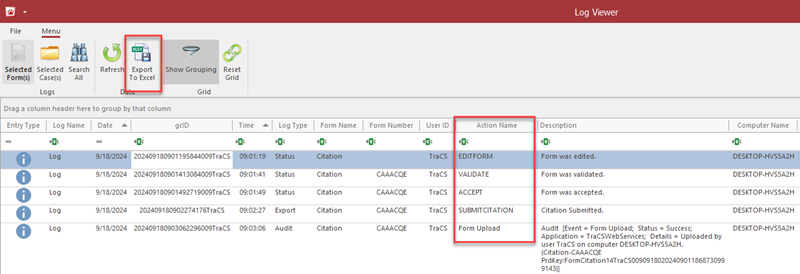TraCS Form Log
Overview
Agency administrators may access the TraCS Form Log to look at activity for a date range, user, form, computer, form key, or form number.
Activity in the logs includes the following:
- The date and time a user logged in
The computer that was used
Whether or not a user has synced their work with the server
The number assigned to the form and when it was assigned
The date and time a form was opened, edited, validated, accepted, etc., and who performed the action
Whether or not a form was printed along with who printed it and when.
The date and time a form processed for export to HSMV, the Clerk of Courts, or the agency
The results may be copied and pasted to Excel or Notepad or exported to Excel.
Form Activity
To look at all activity for a particular form, with the form closed, highlight it, go to the View tab, and press the TraCS Form Log button.
If you want to search form activity within a specific date range, use the Other Activity method to search.
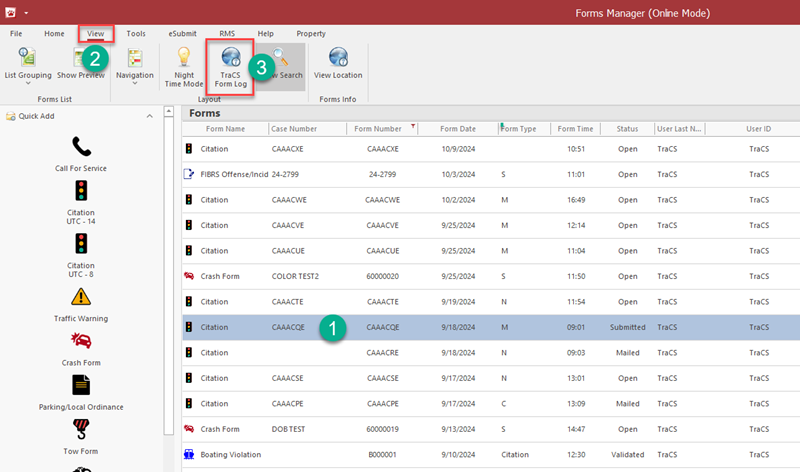
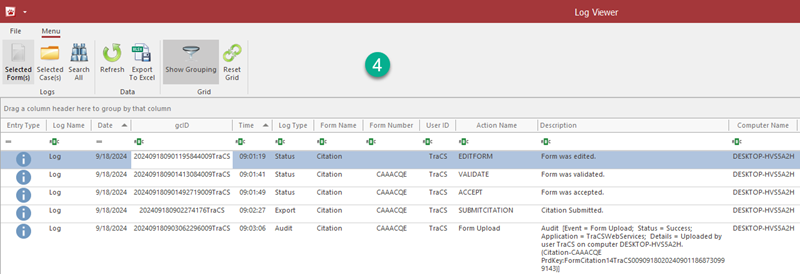
Other Activity
To look at activity for a date range, user, form key, case key, form number, or computer name, first press Clear on the Form tab to clear out any search results.
- Go to the View tab and press the TraCS Form Log button.
The date range defaults to the past 30 days. Change it if needed.
Add your search criteria to the applicable fields and press Search.
- The Action Name column shows what happened.
The date, time, and User ID fields showed who performed the action and when.
The Computer Name field shows the machine where the action was performed.
The results may be copied to Excel, Notepad, or other application by using the Windows commands Ctrl-A (select all), Ctrl-C (copy), Ctrl-V (paste). You may also export to Excel by pressing the Export to Excel button at the upper left.
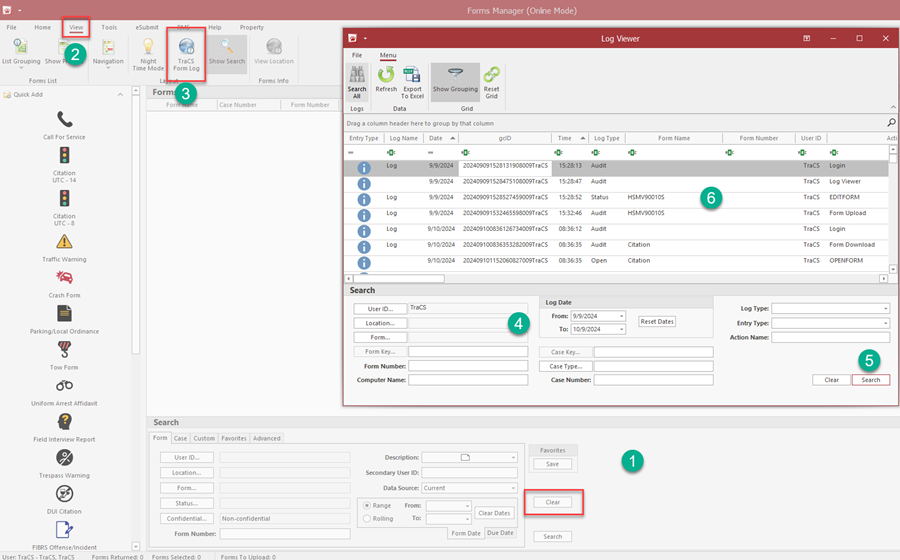
Here is a sample of Action Names and their meanings:
- Login - A user logged in
OPENFORM - A form was opened.
EDITFORM - The Edit button was pressed.
ACCEPT - The Accept button was pressed.
VALIDATE - The Validate button was pressed.
PRINT (along with the name of the report that was selected) - A form was printed.
EXPORT (along with the export type) - A form was exported to the agency SFTP. Export does not mean the form submitted to the state or to the clerk. That is a separate action. See SUBMIT.
SUBMIT (along with the form name) - A form was processed for submission to the state or to the clerk.
Form Download - A form was accessed, either by opening it or by highlighting it or right clicking on it to perform an action (print, export, delete, etc.)
Form Upload - A form synced with the server.