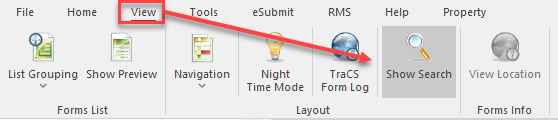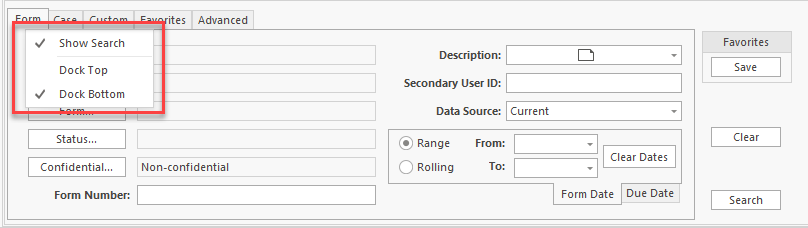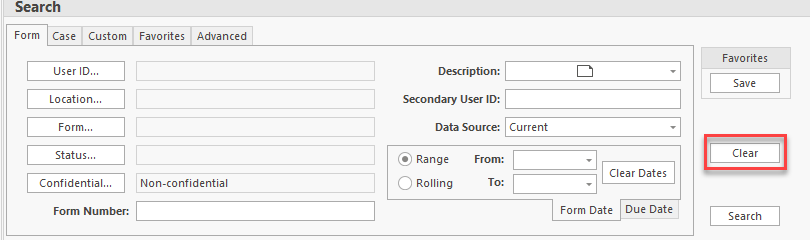How To Use the Search Tabs: Difference between revisions
| Line 35: | Line 35: | ||
[https://www.tracsflorida.org/wiki/index.php?title=TraCS_Form_Types Form type] - Crash, UTC, warning, etc. | [https://www.tracsflorida.org/wiki/index.php?title=TraCS_Form_Types Form type] - Crash, UTC, warning, etc. | ||
[https://www.tracsflorida.org/wiki/index.php?title=TraCS_Form_Statuses_and_Meanings Form status] - Open, rejected, validated, etc. | [https://www.tracsflorida.org/wiki/index.php?title=TraCS_Form_Statuses_and_Meanings Form status] - Open, rejected, validated, etc. | ||
Form number - The unique number assigned to the form. | Form number - The unique number assigned to the form. | ||
Revision as of 14:26, 1 October 2024
Overview
There are several ways to search for information in TraCS. Virtually any field that is on a form may be queried.
Basic searches may be done by using the Form, Case, and Custom tabs in the Forms Manager. These searches may be saved as Favorites.
More complex searches may be created using an Advanced Search or Ad Hoc Query.
There are also over 40 pre-built analysis reports available.
The search tabs are at the bottom of the Forms Manager. If you do not see them, go to the View tab at the top of the Forms Manager and press Show Search.
The search tabs will automatically dock at the bottom. If you would like them at the top, right click on the tab name and click Dock Top.
Basic Searches
Basic searches may be performed using the Form, Case, and Custom tabs, or any combination of the three.
These tabs build off one another when searching. This means that TraCS reads criteria entered on all three tabs when the Search button is pressed. For example, you may search for Crashes (Form) within a date range (Form) involving a vehicle with tag ABC123 (Custom).
Before performing a new search, always press Clear on the right-hand side to remove any criteria that is present.
Form Tab
The Form tab may be used to search for the following:
User ID - The person who created the form
Form type - Crash, UTC, warning, etc.
Form status - Open, rejected, validated, etc.
Form number - The unique number assigned to the form.
Case Tab
Custom Tab
Favorite Searches
Advanced Searches & Ad Hoc Queries
Advanced Search
AdHoc Queries
Analysis Reports
There are over 40 pre-built analysis reports available to agencies. The results are in a report format with the agency name at the top. The results may be printed, emailed, or exported to PDF or image file.
See the Analysis Reports page for further information.