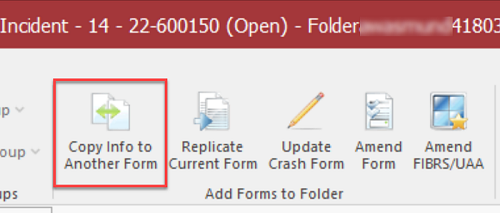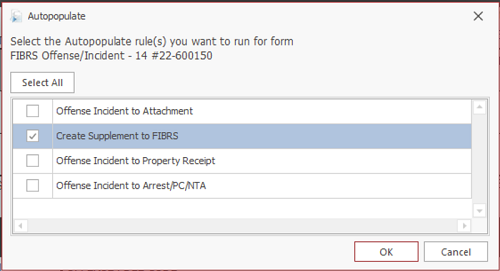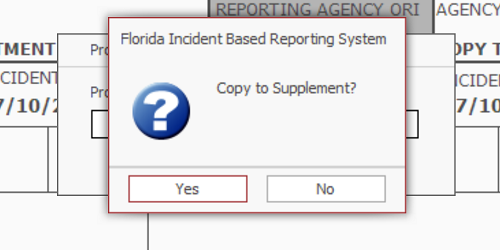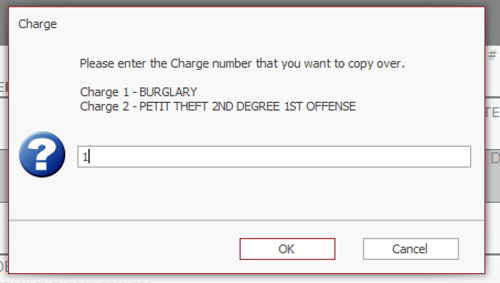How To Supplement a FIBRS Incident Report: Difference between revisions
No edit summary |
No edit summary |
||
| Line 7: | Line 7: | ||
<u>Method 1</u> | <u>Method 1</u> | ||
Create a new FIBRS form. | |||
Enter the case number from the original report in the Agency Case # field. | |||
Choose Supplement for the Report Type. | |||
Complete your supplement and validate as usual. | |||
<u>Method 2</u> | <u>Method 2</u> | ||
Open an existing FIBRS form under the case number that you wish to supplement. | |||
Press the Copy Info to Another Form Button | Press the Copy Info to Another Form Button | ||
Revision as of 08:41, 16 July 2024
This page describes how to supplement (add information to) to a FIBRS report.
If you need to make corrections to an existing FIBRS report, you should complete an amendment. See the How to Amend a FIBRS Report page.
If you would like to supplement a FIBRS incident report, there are two ways to do so.
Method 1
Create a new FIBRS form.
Enter the case number from the original report in the Agency Case # field.
Choose Supplement for the Report Type.
Complete your supplement and validate as usual.
Method 2
Open an existing FIBRS form under the case number that you wish to supplement.
Press the Copy Info to Another Form Button
Check the box next to Create Supplement to FIBRS and press OK
Answer Yes to the Copy to Supplement prompt.
If there is more than one charge, person, or vehicle on the report you are supplementing, you will be prompted to choose one to copy over to supplement. On each prompt that comes up, type the number of the charge, person, and/or vehicle that you wish to copy and press OK.
- NOTE: Due to limitations of the software, you may only choose one charge, one person, and one vehicle to copy.
Complete your supplement and validate as usual.