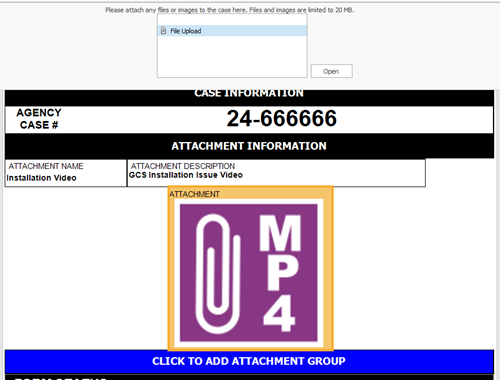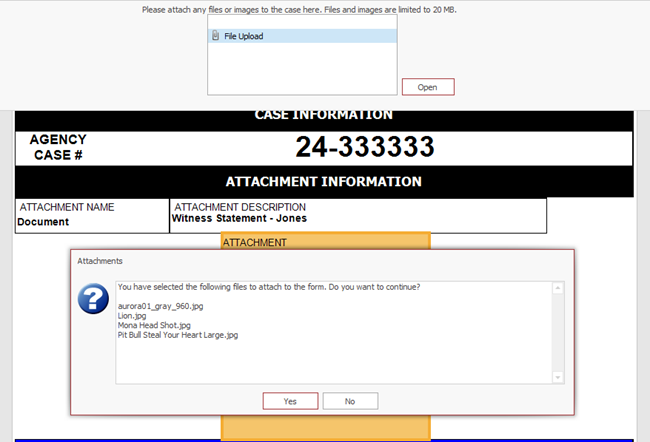How To Add Attachments: Difference between revisions
No edit summary |
No edit summary |
||
| Line 5: | Line 5: | ||
They may be viewed by all TraCS users; there are no special permissions required. For information on how to view attachments, see the [https://www.tracsflorida.org/wiki/index.php?title=How_To_View_Attachments How to View Attachments] page. | They may be viewed by all TraCS users; there are no special permissions required. For information on how to view attachments, see the [https://www.tracsflorida.org/wiki/index.php?title=How_To_View_Attachments How to View Attachments] page. | ||
The size limit for a single form is 20 MB. If you have files for a case that total more than 20 MB, split them between multiple attachments. If you have a single file that is over 20 MB, it cannot be loaded into TraCS. | The size limit for a single form is 20 MB. If you have files for a case that total more than 20 MB, split them between multiple attachments. If you have a single file that is over 20 MB, it cannot be loaded into TraCS. | ||
====How to Attach Files==== | ====How to Attach Files==== | ||
Revision as of 16:12, 18 July 2024
Overview
Images, documents, and videos may be added to Attachments, FIR, Parking/Ordinance, and Tow forms.
They may be viewed by all TraCS users; there are no special permissions required. For information on how to view attachments, see the How to View Attachments page.
The size limit for a single form is 20 MB. If you have files for a case that total more than 20 MB, split them between multiple attachments. If you have a single file that is over 20 MB, it cannot be loaded into TraCS.
How to Attach Files
Attachments Form
You may attach multiple files to this form. The total size cannot exceed 20 MB.
Click inside the Attachment field. Click File Upload in the data bar and then press Open.
Browse to the location of your saved file and then press Open.
If the file is an image, you will see a preview in the attachment field. Other types of files will appear as a paper clip symbol along with the file type (DOC, PDF, MP4, etc.).
Press the blue Click to Add Attachment Group bar to add another.
You may load multiple files at the same time as long as the total size does not exceed 20 MB.
Browse to the location of your saved files. Select the files you wish to upload and then press Open.
When you selected multiple files, you will get a popup asking you to confirm your selections. Press Yes to continue and No to cancel. Click here to watch a short training video.
When you are finished uploading files, fill out the Attachment Description field for each file listed. The description for the last file on the list will show in the Form Type column in the Forms Manager.
Parking/Ordinance Form
You may attach one file to this form. The total size cannot exceed 20 MB.
Mark the Picture Taken field as Yes.
Click inside the Upload Picture field. Click File Upload in the data bar and then press Open.
Browse to the location of your saved file and then press Open.
FIR Form
You may attach one file to this form. The total size cannot exceed 20 MB.
Click inside the Picture field. Click File Upload in the data bar and then press Open.
Browse to the location of your saved file and then press Open.
Tow Form
You may attach multiple files to this form. The total size cannot exceed 20 MB.
Click the blue Click to Add Attachment Group bar at the bottom of the form. An attachment section will open.
Upload Picture field. Click File Upload in the data bar and then press Open.
Browse to the location of your saved file and then press Open.
Repeat to add additional attachments.