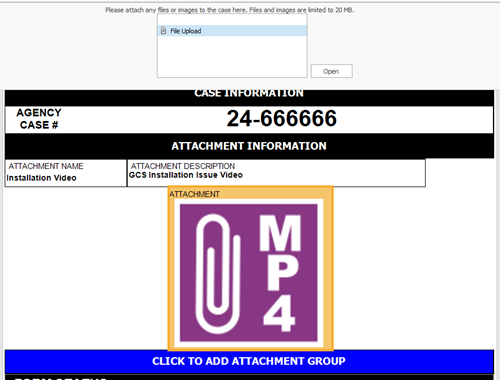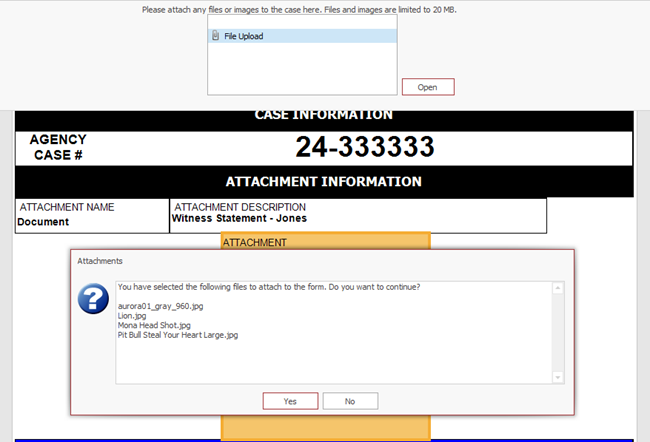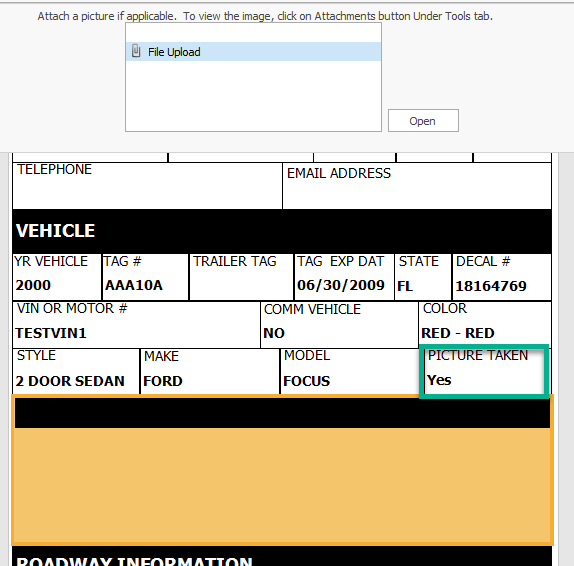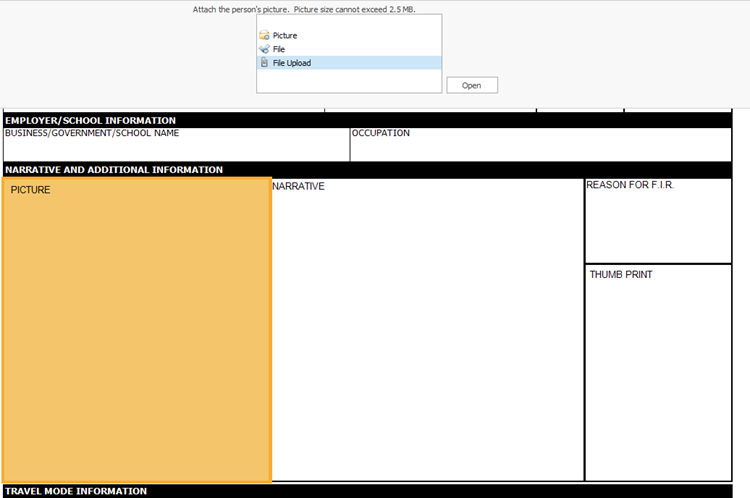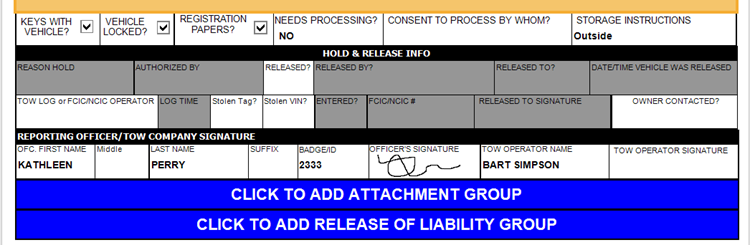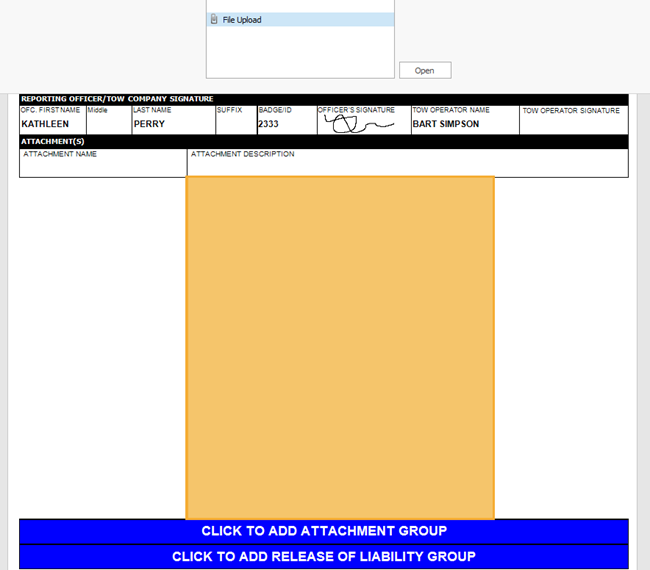How To Add Attachments
Overview
Images, documents, and videos may be added to Attachments, FIR, Parking/Ordinance, Tow forms, and Trespass Warnings.
They may be viewed by all TraCS users at the agency; special permissions are not required. For information on how to view attachments, see the How to View Attachments page.
The size limit for a single form is 20 MB. If you have files for a case that total more than 20 MB, split them between multiple attachments. If you have a single file that is over 20 MB, it cannot be loaded into TraCS.
How to Attach Files
Attachments Form
The Attachments form may be used to add images, documents, and videos that are connected to crashes, citations, offense reports, and arrest reports.
If the Attachments form is turned on for your agency, you will see it on list to the left along with the other form icons.
If you do not have Attachments turned on and would like to use the form, contact TraCS Support.
You may attach multiple files to this form. The total size cannot exceed 20 MB.
Click inside the Attachment field. Click File Upload in the data bar and then press Open.
Browse to the location of your saved file and then press Open.
If the file is a photo, you will see a preview in the attachment field. Other types of files will appear as a paper clip symbol along with the file type (DOC, PDF, MP4, etc.).
Press the blue Click to Add Attachment Group bar to add another.
You may load multiple files at the same time as long as the total size does not exceed 20 MB.
Browse to the location of your saved files. Select the files you wish to upload and then press Open.
When you add multiple files, you will get a popup asking you to confirm your selections. Press Yes to continue and No to cancel. Click here to watch a short training video.
When you are finished uploading files, fill out the Attachment Description field for each file listed.
The Attachment Description will show in the Form Type column in the Forms Manager.
If you have added multiple files, the Attachment Description for the last file on the list is what will show in the Form Type column.
Be sure to validate the form when finished.
Parking/Ordinance Form
You may attach one file to this form. The total size cannot exceed 20 MB.
Mark the Picture Taken field as Yes.
Click inside the Upload Picture field. Click File Upload in the data bar and then press Open.
Browse to the location of your saved file and then press Open.
Validate as usual.
FIR & Trespass Warning Forms
You may attach one file to this form. The total size cannot exceed 20 MB.
Click inside the Picture field. Click File Upload in the data bar and then press Open.
Browse to the location of your saved file and then press Open.
Validate as usual.
Tow Form
You may attach multiple files to this form. The total size cannot exceed 20 MB.
Click the blue Click to Add Attachment Group bar at the bottom of the form. An attachment section will open.
Add a name and description for the attachment and then click inside the large field below that. Click File Upload in the data bar and then press Open.
Browse to the location of your saved file and then press Open.
Repeat to add additional attachments. Validate as usual.
How to View Attachments
For information on how to view attached files, see the How to View Attachments page.