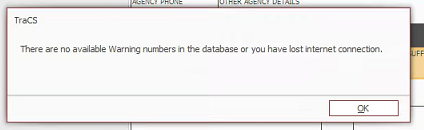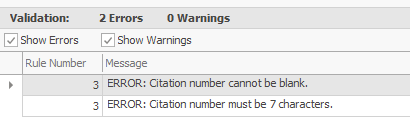I Cannot Pull a Form Number: Difference between revisions
m (→Why It Happens) |
|||
| (91 intermediate revisions by the same user not shown) | |||
| Line 1: | Line 1: | ||
===Overview=== | |||
If a form will not pull a number when tabbing past the fine field ( | If a form will not pull a number when tabbing past the fine field (UTC) or after pressing Validate (crashes, warnings, UBC, UTC, DUI, parking/civil citations) there are several reasons that this may be occurring. | ||
Some issues may be resolved via officer action, and some will need an agency administrator and/or TraCS Support. | Some issues may be resolved via officer action, and some will need an agency administrator and/or TraCS Support. | ||
| Line 7: | Line 7: | ||
:The officer has not filled out the Agency Information section at the top of the form. | :The officer has not filled out the Agency Information section at the top of the form. | ||
:The officer has not entered a | :The officer has not entered a Court Name. | ||
:The agency has run out of form numbers. | :The agency has run out of form numbers. | ||
| Line 15: | Line 15: | ||
:TraCS is offline. | :TraCS is offline. | ||
:The officer is in an area with no | :The officer is in an area with poor or no connectivity. | ||
:The application pool on the web server needs to be restarted (non-hosted agencies). | |||
:The form already has a number pulled and that number did not save to the database. | :The form already has a number pulled and that number did not save to the database. | ||
=== | ===I Cannot Pull a Number When Tabbing Past the Fine Field=== | ||
In order to pull a number when tabbing past the fine field, the Type, County of Citation, and Place or City of Citation fields must be completed in the Agency Information section, and the Court Name field must be filled in. | In order to pull a number when tabbing past the fine field on a UTC, the Type, County of Citation, and Place or City of Citation fields must be completed in the Agency Information section, and the Court Name field must be filled in. | ||
Once this information has been added, tab past the fine field again and the citation will pull a number. | Once this information has been added, tab past the fine field again and the citation will pull a number. | ||
In order for auto print to trigger when tabbing past the fine field, the citation must pass initial validation. This means you must fill out the violator, vehicle, violation, and location sections along with the court information before tabbing past the fine field. | |||
If your agency has disabled the fine field (it will be grayed out), you cannot pull a number by tabbing past the fine field; you must press Validate. You cannot trigger auto print either; you must use the Print button. | |||
===I Cannot Pull a Number When Pressing Validate=== | |||
If you get a "no available numbers" pop up or you get errors when pressing Validate, the issue is going to be one of the things listed below. | |||
[[File:UTCNoNumberError.png]] | [[File:NoNumberWarning.png]] [[File:UTCNoNumberError.png]] | ||
====The Agency Has Run Out of Numbers==== | |||
Run the [https://www.tracsflorida.org/wiki/index.php?title=How_To_Check_Available_Form_Numbers Available Form Numbers] analysis report. If your available count for a form is 0, the agency administrator should request additional numbers from [https://www.tracsflorida.org/wiki/index.php?title=How_To_Add_Form_Numbers FLHSMV]. | Run the [https://www.tracsflorida.org/wiki/index.php?title=How_To_Check_Available_Form_Numbers Available Form Numbers] analysis report. If your available count for a form is 0, the agency administrator should request additional numbers from [https://www.tracsflorida.org/wiki/index.php?title=How_To_Add_Form_Numbers FLHSMV]. | ||
====The User Profile Set Up Incorrectly==== | |||
If RecordsDataEntry has been added to the officer's profile, they will not be able to pull numbers. | If RecordsDataEntry has been added to the officer's profile, they will not be able to pull numbers. An agency administrator or a TraCS team member needs to remove it and add Reporter. | ||
====Offline or No/Poor Connectivity==== | |||
If there are red bars in the upper right corner of the forms manager, TraCS is offline (no connection). Try logging out and back in. | If there are red bars in the upper right corner of the forms manager, TraCS is offline (no connection). Try logging out and back in. | ||
| Line 55: | Line 57: | ||
If all of the above have been checked and users still cannot connect, IT or the agency admin should contact TraCS Support. | If all of the above have been checked and users still cannot connect, IT or the agency admin should contact TraCS Support. | ||
=====The Form Already Has a Number | ====The Application Pool Needs to be Restarted (Non-Hosted Agencies)==== | ||
If you are a self-hosted agency and have multiple users reporting that the system is offline, running slowly, or they cannot pull numbers or create new forms, restarting the IIS application pool on the TraCS web server is the first step to take to resolve the issue. | |||
[https://www.tracsflorida.org/wiki/index.php?title=Restarting_Application_Pool_on_the_Web_Server How to Restart the Application Pool] | |||
====The Form Already Has a Number Assigned==== | |||
As of Version 15.0.12, there is logic in place to prevent pulling a new number on a form if a number has been assigned to it previously. | |||
The new logic will not allow a new number to be pulled on Crash, UTC, DUI, Boating, or Parking/Civil Citation forms if one has already been assigned. | |||
If an officer gets the | If an officer cannot pull a number (parking/civil citation) and/or gets errors similar to the ones below (crash, DUI, UTC, UBC) after pressing Validate and the issues above have been ruled out, this means the form already has a number assigned. | ||
[[File:UTCNoNumberError.png]] | [[File:UTCNoNumberError.png]] | ||
=====Why It Happens===== | |||
This is not a glitch or a bug in the software. | |||
This occurs because after the number was pulled initially, TraCS and/or the computer was shut down with the form open. The number cannot save to the form, and the Form Number field will be blank the next time the form is opened. | |||
Prior to Version 15.0.12, if the officer revalidated a form that already had a number assigned, TraCS would assign a brand new one. | |||
The new logic prevents this. | |||
=====How To Prevent It From Happening===== | |||
How can this situation be prevented at the user level? | |||
ALWAYS close out of forms when you are finished with them or will not be working on them for a time (meal break, dispatched to a call, end of shift, etc.). This ensures that the number and other info saves to the form and writes to the database. | |||
NEVER shut down TraCS when forms are open. Exit out of forms properly by going to the File tab and then pressing Exit or by pressing the X in the upper right corner. | |||
:If you shut down when a form is open, you will get a prompt like the one below. ALWAYS Press No on this prompt and then go back and close out of the form. Once you close out of the form, then you may exit out of TraCS. If you press Yes, the form will lock and the form and/or the information on it may be lost. | |||
[[File:OpenCasePrompt.png|center]] | |||
If there are forms pending upload, you will get a prompt like the one below. ALWAYS press Yes on this prompt. If you answer No, any forms that are waiting to sync will sit in limbo on your machine until the next time you log in and will not be available to other users. | |||
[[File:UploadPrompt.png|center]] | |||
NEVER shut down your computer when TraCS is open. Exit out of the application properly by going to the File tab and then pressing Exit or by pressing the X in the upper right corner. | |||
Also, ALWAYS exit out of TraCS at the end of shift. This ensures that your default settings save and that you will receive any changes or updates the next time you log in. When you exit out properly, your pending forms will sync with the server. | |||
=====How To Number the Form===== | |||
======Hosted Agencies====== | |||
Contact TraCS Support for assistance with adding the assigned number to the form. | |||
1. Log into TraCS on a machine in Office mode using your Records Data Entry (RDE) account. | We will need the following information: | ||
:Form type (crash, UTC, etc.) | |||
:Officer's name | |||
:Date and time the form was created | |||
:Case number | |||
:Form number (if available) | |||
Once we have that information, a TraCS Team member will add the assigned number to the form so that the officer can validate. | |||
======Non-Hosted Agencies====== | |||
First, you will need to log in under a Records Data Entry (RDE) account. This will allow you to put the number onto the form. | |||
If you don't have an existing RDE account, you may do one of the following: | |||
:Add the Records Data Entry level to your TraCS 00001 account. For Active Directory (AD) agencies, this account will only work on the app server. | |||
:Create a new account in the configuration manager on the application server and give it the Records Data Entry level. For AD agencies, this account will only work on the app server. | |||
:AD Agencies Only - Create Records Data Entry in your [https://www.tracsflorida.org/wiki/index.php?title=Active_Directory_Security_Groups Active Directory Security Groups] and then assign that level to the person at the agency who will handle numbering forms. | |||
DO NOT give this level to road units! They will not be able to pull form numbers. | |||
Next, you will need the following information: | |||
:Form type (crash, UTC, etc.) | |||
:Officer's name | |||
:Date and time the form was created | |||
:Case number | |||
:Form number | |||
If the officer has provided the form number, you will need to verify it via the TraCS Form Log or the Form Number Manager by using the steps below. | |||
If the officer cannot provide the form number, you will need to do some research to figure it out by using the steps below. | |||
1. Log into TraCS on the server or on a machine in Office mode using your Records Data Entry (RDE) account. | |||
2. Search for the form by using the officer's User ID or name | 2. Search for the form by using the officer's User ID or name, date that the form was created, and/or case number. | ||
3. Highlight the form and go to the View tab and then press TraCS Form Log | |||
4. Check the Form Number column. | |||
5. If the form number is there, open a blank Notepad file or Excel sheet. | |||
6. Select All (Ctrl-A) on the Form Log, Copy (Ctrl-C), and Paste (Ctrl-V) the entire log to Notepad/Excel, then skip to Step 14. | |||
7. If the form number is not in the form log, close out of it. | |||
8. Go to the Tools tab and open the Form Number Manager. | |||
9. At the top, search by entering the form type (Citation, Warning, HSMV90010S, etc.) next to Contains in the Form Type column and the User ID for the officer next to Contains in the Assigned To column. | |||
10. Reverse sort the date column and then locate the form number by matching the date and time to what is on the form in TraCS. | |||
:If the officer completed multiple forms that day, you will have to figure out which number is correct. | |||
:''This may take some time and more research, but it is crucial that you get it right. You don't want a form with an incorrect number to transmit to the state or to the clerk.'' | |||
11. Once you determine the correct number, keep the Form Number Manager open. | |||
10. | 12. Type the number next to Contains in the Form Number field. | ||
:Does the result that comes up match what you found in Step 10? | |||
:Confirm this by comparing the date, time, and User ID. | |||
:If it doesn't match, you typed it incorrectly. Consolas font uses both the letter O and the number 0. Try again until you are sure you have the right number. | |||
13. Once you are absolutely sure that it matches, copy the number that you typed next to Contains to Notepad or Excel. | |||
14. Open the citation and press Edit. | |||
15. COPY AND PASTE the form number from your Notepad/Excel sheet to the Form Number field and then tab out of it. | |||
:DO NOT FREE TYPE THE NUMBER!!! You do not want to risk making a mistake and having a form with an incorrect number transmit to the state or the clerk. | |||
16. Close the citation and tell the officer to validate it. | |||
If you need assistance, contact TraCS Support. | |||
Latest revision as of 12:31, 8 January 2025
Overview
If a form will not pull a number when tabbing past the fine field (UTC) or after pressing Validate (crashes, warnings, UBC, UTC, DUI, parking/civil citations) there are several reasons that this may be occurring.
Some issues may be resolved via officer action, and some will need an agency administrator and/or TraCS Support.
- The officer has not filled out the Agency Information section at the top of the form.
- The officer has not entered a Court Name.
- The agency has run out of form numbers.
- The officer's profile is set up incorrectly as a data entry account.
- TraCS is offline.
- The officer is in an area with poor or no connectivity.
- The application pool on the web server needs to be restarted (non-hosted agencies).
- The form already has a number pulled and that number did not save to the database.
I Cannot Pull a Number When Tabbing Past the Fine Field
In order to pull a number when tabbing past the fine field on a UTC, the Type, County of Citation, and Place or City of Citation fields must be completed in the Agency Information section, and the Court Name field must be filled in.
Once this information has been added, tab past the fine field again and the citation will pull a number.
In order for auto print to trigger when tabbing past the fine field, the citation must pass initial validation. This means you must fill out the violator, vehicle, violation, and location sections along with the court information before tabbing past the fine field.
If your agency has disabled the fine field (it will be grayed out), you cannot pull a number by tabbing past the fine field; you must press Validate. You cannot trigger auto print either; you must use the Print button.
I Cannot Pull a Number When Pressing Validate
If you get a "no available numbers" pop up or you get errors when pressing Validate, the issue is going to be one of the things listed below.
The Agency Has Run Out of Numbers
Run the Available Form Numbers analysis report. If your available count for a form is 0, the agency administrator should request additional numbers from FLHSMV.
The User Profile Set Up Incorrectly
If RecordsDataEntry has been added to the officer's profile, they will not be able to pull numbers. An agency administrator or a TraCS team member needs to remove it and add Reporter.
Offline or No/Poor Connectivity
If there are red bars in the upper right corner of the forms manager, TraCS is offline (no connection). Try logging out and back in.
If you use a use a VPN, make sure you are signed in and it's connected.
You may be in an area with no or poor connectivity. Try moving to a different location.
If the connectivity issue is affecting multiple users, first contact your IT department and ask them to check for any issues with the network or changes to antivirus or firewall settings that would prevent connection to TraCS Web Services.
If all of the above have been checked and users still cannot connect, IT or the agency admin should contact TraCS Support.
The Application Pool Needs to be Restarted (Non-Hosted Agencies)
If you are a self-hosted agency and have multiple users reporting that the system is offline, running slowly, or they cannot pull numbers or create new forms, restarting the IIS application pool on the TraCS web server is the first step to take to resolve the issue.
How to Restart the Application Pool
The Form Already Has a Number Assigned
As of Version 15.0.12, there is logic in place to prevent pulling a new number on a form if a number has been assigned to it previously.
The new logic will not allow a new number to be pulled on Crash, UTC, DUI, Boating, or Parking/Civil Citation forms if one has already been assigned.
If an officer cannot pull a number (parking/civil citation) and/or gets errors similar to the ones below (crash, DUI, UTC, UBC) after pressing Validate and the issues above have been ruled out, this means the form already has a number assigned.
Why It Happens
This is not a glitch or a bug in the software.
This occurs because after the number was pulled initially, TraCS and/or the computer was shut down with the form open. The number cannot save to the form, and the Form Number field will be blank the next time the form is opened.
Prior to Version 15.0.12, if the officer revalidated a form that already had a number assigned, TraCS would assign a brand new one.
The new logic prevents this.
How To Prevent It From Happening
How can this situation be prevented at the user level?
ALWAYS close out of forms when you are finished with them or will not be working on them for a time (meal break, dispatched to a call, end of shift, etc.). This ensures that the number and other info saves to the form and writes to the database.
NEVER shut down TraCS when forms are open. Exit out of forms properly by going to the File tab and then pressing Exit or by pressing the X in the upper right corner.
- If you shut down when a form is open, you will get a prompt like the one below. ALWAYS Press No on this prompt and then go back and close out of the form. Once you close out of the form, then you may exit out of TraCS. If you press Yes, the form will lock and the form and/or the information on it may be lost.

If there are forms pending upload, you will get a prompt like the one below. ALWAYS press Yes on this prompt. If you answer No, any forms that are waiting to sync will sit in limbo on your machine until the next time you log in and will not be available to other users.
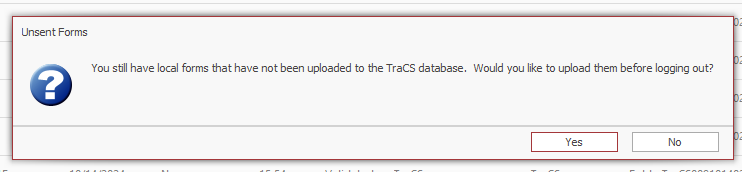
NEVER shut down your computer when TraCS is open. Exit out of the application properly by going to the File tab and then pressing Exit or by pressing the X in the upper right corner.
Also, ALWAYS exit out of TraCS at the end of shift. This ensures that your default settings save and that you will receive any changes or updates the next time you log in. When you exit out properly, your pending forms will sync with the server.
How To Number the Form
Hosted Agencies
Contact TraCS Support for assistance with adding the assigned number to the form.
We will need the following information:
- Form type (crash, UTC, etc.)
- Officer's name
- Date and time the form was created
- Case number
- Form number (if available)
Once we have that information, a TraCS Team member will add the assigned number to the form so that the officer can validate.
Non-Hosted Agencies
First, you will need to log in under a Records Data Entry (RDE) account. This will allow you to put the number onto the form.
If you don't have an existing RDE account, you may do one of the following:
- Add the Records Data Entry level to your TraCS 00001 account. For Active Directory (AD) agencies, this account will only work on the app server.
- Create a new account in the configuration manager on the application server and give it the Records Data Entry level. For AD agencies, this account will only work on the app server.
- AD Agencies Only - Create Records Data Entry in your Active Directory Security Groups and then assign that level to the person at the agency who will handle numbering forms.
DO NOT give this level to road units! They will not be able to pull form numbers.
Next, you will need the following information:
- Form type (crash, UTC, etc.)
- Officer's name
- Date and time the form was created
- Case number
- Form number
If the officer has provided the form number, you will need to verify it via the TraCS Form Log or the Form Number Manager by using the steps below.
If the officer cannot provide the form number, you will need to do some research to figure it out by using the steps below.
1. Log into TraCS on the server or on a machine in Office mode using your Records Data Entry (RDE) account.
2. Search for the form by using the officer's User ID or name, date that the form was created, and/or case number.
3. Highlight the form and go to the View tab and then press TraCS Form Log
4. Check the Form Number column.
5. If the form number is there, open a blank Notepad file or Excel sheet.
6. Select All (Ctrl-A) on the Form Log, Copy (Ctrl-C), and Paste (Ctrl-V) the entire log to Notepad/Excel, then skip to Step 14.
7. If the form number is not in the form log, close out of it.
8. Go to the Tools tab and open the Form Number Manager.
9. At the top, search by entering the form type (Citation, Warning, HSMV90010S, etc.) next to Contains in the Form Type column and the User ID for the officer next to Contains in the Assigned To column.
10. Reverse sort the date column and then locate the form number by matching the date and time to what is on the form in TraCS.
- If the officer completed multiple forms that day, you will have to figure out which number is correct.
- This may take some time and more research, but it is crucial that you get it right. You don't want a form with an incorrect number to transmit to the state or to the clerk.
11. Once you determine the correct number, keep the Form Number Manager open.
12. Type the number next to Contains in the Form Number field.
- Does the result that comes up match what you found in Step 10?
- Confirm this by comparing the date, time, and User ID.
- If it doesn't match, you typed it incorrectly. Consolas font uses both the letter O and the number 0. Try again until you are sure you have the right number.
13. Once you are absolutely sure that it matches, copy the number that you typed next to Contains to Notepad or Excel.
14. Open the citation and press Edit.
15. COPY AND PASTE the form number from your Notepad/Excel sheet to the Form Number field and then tab out of it.
- DO NOT FREE TYPE THE NUMBER!!! You do not want to risk making a mistake and having a form with an incorrect number transmit to the state or the clerk.
16. Close the citation and tell the officer to validate it.
If you need assistance, contact TraCS Support.