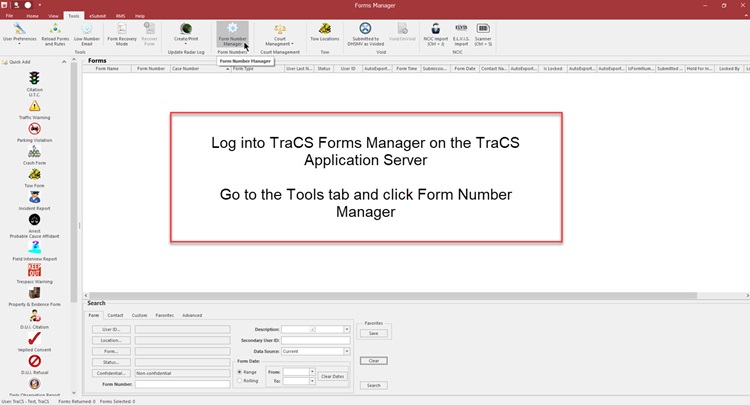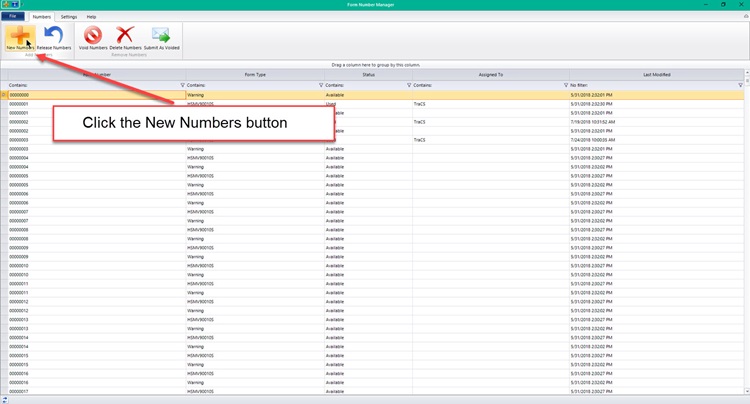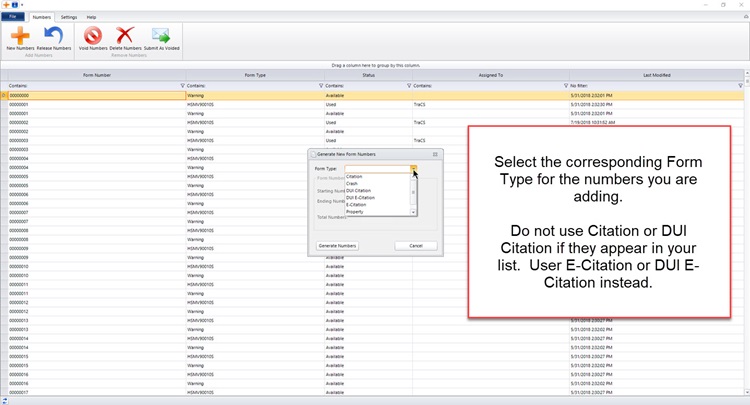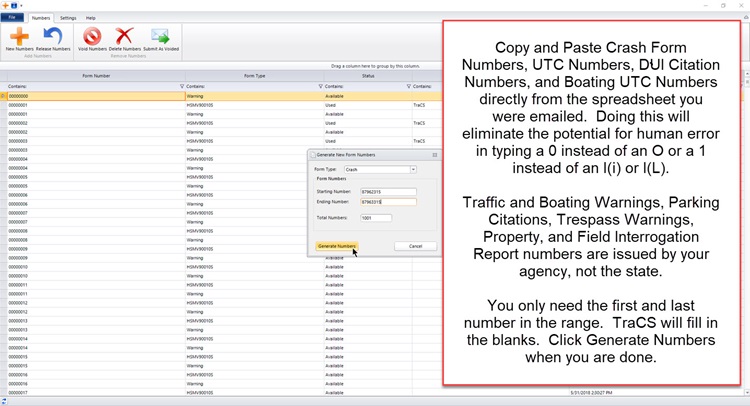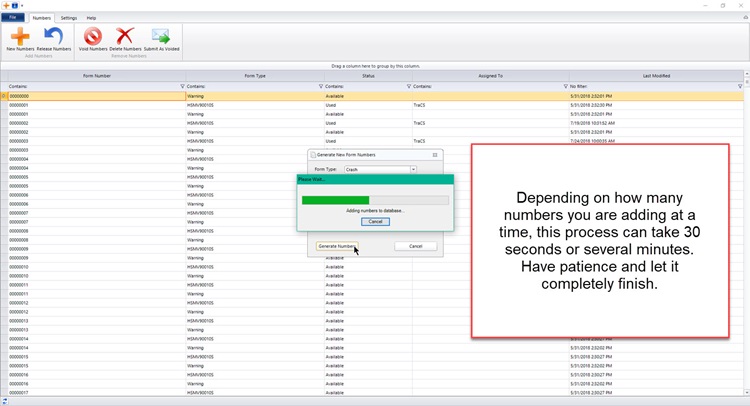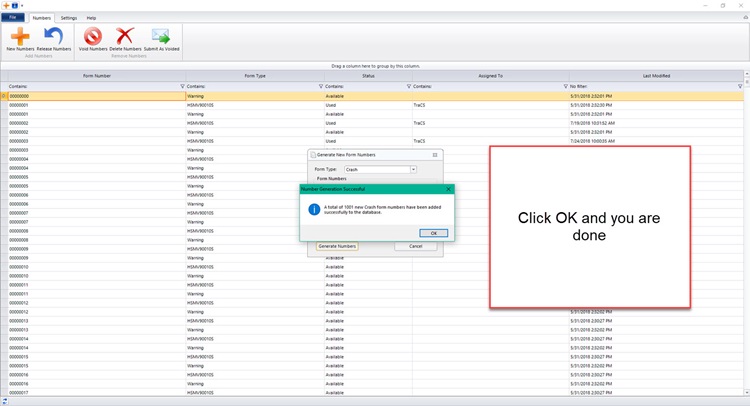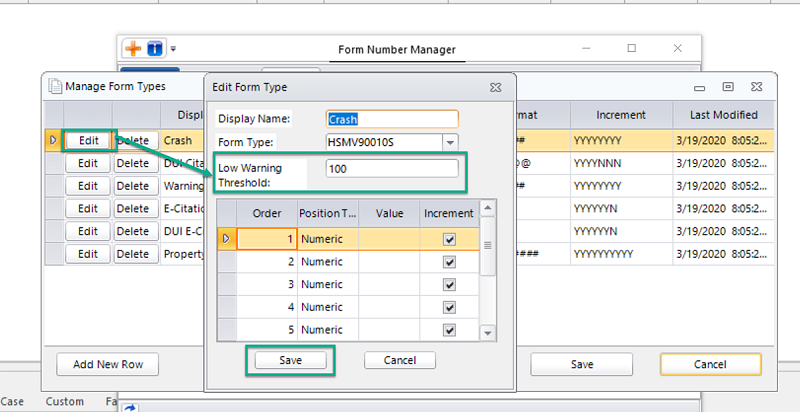How To Add Form Numbers
Hosted Agencies
TraCS adds form numbers for you. See this page for information on how to check your available form numbers.
Email courtassist@flhsmv.gov to obtain new Citation and DUI Citation numbers.
Email crashrecords@flhsmv.gov to obtain new Crash numbers.
Email dle.reports@myfwc.com to obtain new Boating Citation numbers.
When you receive the email from HSMV or FWC with your numbers, email TraCS Support or put a ticket in the Issue Tracker and we will add them for you.
If you need more parking citation, parking warning, traffic warning, trespass, or boating warning numbers added, email TraCS Support or submit a ticket in the issue tracker and we will add them for you.
Non-Hosted Agencies
In order to add numbers, you must be a TraCS administrator and you must on the application server or on a machine in Office mode.
Adding Crash & Citation Numbers
When adding Crash, UTC, DUI, or Boating numbers ALWAYS copy and paste from the email or spreadsheet that you receive from the state. NEVER manually type the numbers in.
Log into TraCS and go to the Tools tab and then Form Number Manager.
The Form Number Manager will open in a new window. Maximize it.
Press the New Numbers button.
Select the corresponding Form Type for the numbers that you are adding.
Do not use Citation or DUI Citation if you see it listed. Use E-Citation or DUI E-Citation.
COPY and PASTE the first and last number in the Crash, UTC, DUI, and Boating (UBC) number range from the email or spreadsheet that you received from the state into the Starting Number and Ending Number fields. NEVER manually type the numbers in.
Compare the Total Numbers to the number on the email or spreadsheet that you received from HSMV to confirm that it matches. If it does not match, stop and do not proceed.
- Check your data entry. Did you copy and paste? If you manually typed the numbers, then you need to copy and paste.
- If you did copy and paste and your total doesn't match the total from HSMV, try again.
- If the total still doesn't match, contact HSMV and let them know.
If the Total Numbers match the number on your email/spreadsheet, press Generate Numbers.
Depending on how many numbers you are adding, the process may take several minutes to complete. Let it completely finish. Do not cancel the upload.
Once all of the numbers have been added, you will get a success pop up telling you the total number and type of numbers that have been added. Press OK and you are done.
Exit out of the Form Number Manager and log out of TraCS.
Adding Other Numbers
In order to add parking citation, parking warning, traffic warning, trespass, or boating warning numbers you must first create a template. Contact us for assistance with this.
Once your template is built, you are ready to add numbers.
Adding the Initial Range
Open the Form Number Manager and press the New Numbers button.
Select the corresponding Form Type for the numbers that you are adding.
Type the first and last numbers in the range you wish to add into the Starting Number and Ending Number fields. Make sure the Total Numbers matches the amount you want to add and press Generate Numbers.
Depending on how many numbers you are adding, the process may take several minutes to complete. Let it completely finish. Do not cancel the upload.
Once all of the numbers have been added, you will get a success pop up telling you the total number and type of numbers that have been added. Press OK and you are done.
Exit out of the Form Number Manager and log out of TraCS.
Adding Subsequent Ranges
When adding subsequent ranges, the steps will be the same except first, you have to determine last available number in existing range.
Once you have that number, you will start the next range with the next number in the sequence. For example, if the last available number in your existing range is P01000, your new range should start with P01001.
To check for the last available number, type the name of the form next to "Contains" in the Form Type column, and type Available next to Contains in the Status column. Sort the list by Form Number to determine the last available number in the sequence.
Adding Numbers - Screenshots
Changing Your Low Number Threshold
The default low threshold is 100. This means that the Low Number Email Notification will trigger when you have 99 numbers left. The higher the number, the sooner you will be notified.
Hosted Agencies - Contact TraCS Support if you would like your threshold(s) adjusted.
Non-Hosted Agencies - You may change your threshold(s) in the Form Number Manager.